Introducing SAGE AI, the latest addition to our suite of features designed to enhance content creation on Bold. Powered by artificial intelligence, Sage offers a range of capabilities aimed at streamlining the content generation process and optimising various aspects of your stories to revolutionise editorial workflow.
Key features of Sage include:
Headline and Sub-headline Suggestions: Sage can generate engaging headlines and sub-headlines for your stories based on the story content added on Bold, helping to grab readers' attention and improve overall readability.
SEO Optimisation Suggestions: Sage provides suggestions for SEO meta titles, meta descriptions, and push notification titles and messages, ensuring that your content is optimised for search engines and social media platforms.
Text Summarisation and Paraphrasing: Sage offers tools for summarising and paraphrasing text within your story elements, allowing for improved presentation and clarity of information.
Language Translation: Sage also includes the ability to translate content into another language, expanding the reach of your stories to a wider audience.
Sage AI Content Enhancement Feature:
Sage AI Content Enhancement Feature
Sage uses a generative AI to suggest headline, sub-headline, meta title, meta des
Let’s see how to use the AI assistant for generating headlines and sub-headlines.
Sage will do its magic and will create eye eye-catching headline and sub-headline.
Meta Title and Meta Description suggestions: Now, let’s see how to generate Meta Title and Meta Description:
See the magic unfold as the AI assistant generates the Meta title and Description effortlessly.
Story Summary: Once the story is written completely, add a Summary element and click on the magic wand. A 100 word summary is generated using Quintype’s Sage AI capabilities. This works in all languages.
Sage uses a generative AI to suggest headline, sub-headline, meta title, meta description etc for already created content of the story.
Headlines and Sub-headlines suggestions:
Paraphrase:
Let’s see how to paraphrase the content of your story.
Push Notifications title and message suggestions:
Let’s see how to generate a Push Notification alert message.
Now summarise a story with a single click.
Additional permission for Sage AI Generative:
The access to Sage AI’s content generation features can now be controlled using the ‘Sage-story-generate’ permission under ‘Content’ for all roles in the CMS. The permission has been enabled by default for all the roles.
> To enable Sage AI Assistant, please contact support at support@quintype.com
Sage AI Translation Feature:
Sage AI Translation Feature
With Sage AI Translation Feature, stories can be translated from one language to
Let's see how does translation feature work on Bold within same instance. 1.Create a story in English 2.Now click the Home Icon to navigate to Workspace
A new tab unfolds, presenting your entire story flawlessly translated into selected language, from headline to social share message.
A new tab in the designated CMS displays your story, translating every detail to the target language.
> To enable Sage AI Translations, please contact support at support@quintype.com
With Sage AI Translation Feature, stories can be translated from one language to another and created within the same publisher or a different publisher, based on the configuration. Please reach out to support@quintype.com to enable this feature.
3.Look for the story that we just created
4.Click on the kebab menu icon next to your story and select 'Translate to.'
Let’s use the same story and translate it to Hindi, but this time, in a different Bold instance.
Additional permission for Sage AI:
Translation feature will be available only to users having Role with Permission Sage-Story-Translate or Admin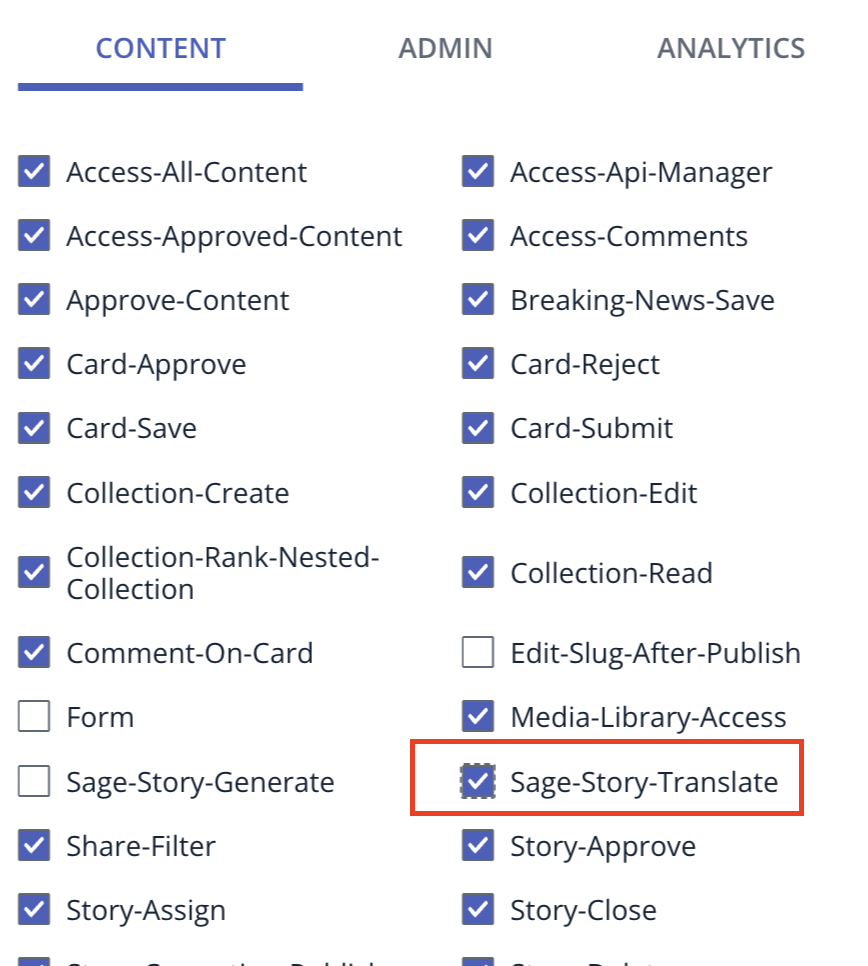
Sage AI Pricing and Token Consumption:
Sage AI is an additional service offered by Quintype, available under a separate agreement (addendum) with its own pricing. To make the transition easy, here are the key details about Sage AI’s pricing and billing process.
Clients who have signed the addendum will receive 500 (Five Hundred) Sage AI tokens per Bold instance every month at no additional cost. Once the free token limit is exhausted, any further token usage will be billed as per the applicable rates.
Additional tokens can be purchased at a rate of 125 tokens per USD or INR 85.
Monthly usage limits can be set upon request. Please contact your CSM for further assistance.
Introducing SAGE AI, the latest addition to our suite of features designed to enhance content creation on Bold. Powered by artificial intelligence, Sage offers a range of capabilities aimed at streamlining the content generation process and optimising various aspects of your stories to revolutionise editorial workflow.
Key features of Sage include:
Headline and Sub-headline Suggestions: Sage can generate engaging headlines and sub-headlines for your stories based on the story content added on Bold, helping to grab readers' attention and improve overall readability.
SEO Optimisation Suggestions: Sage provides suggestions for SEO meta titles, meta descriptions, and push notification titles and messages, ensuring that your content is optimised for search engines and social media platforms.
Text Summarisation and Paraphrasing: Sage offers tools for summarising and paraphrasing text within your story elements, allowing for improved presentation and clarity of information.
Language Translation: Sage also includes the ability to translate content into another language, expanding the reach of your stories to a wider audience.
Sage AI Content Enhancement Feature:
Sage AI Content Enhancement Feature
Let’s see how to use the AI assistant for generating headlines and sub-headlines.
Sage will do its magic and will create eye eye-catching headline and sub-headline.
Meta Title and Meta Description suggestions: Now, let’s see how to generate Meta Title and Meta Description:
See the magic unfold as the AI assistant generates the Meta title and Description effortlessly.
Story Summary: Once the story is written completely, add a Summary element and click on the magic wand. A 100 word summary is generated using Quintype’s Sage AI capabilities. This works in all languages.
Sage uses a generative AI to suggest headline, sub-headline, meta title, meta description etc for already created content of the story.
Headlines and Sub-headlines suggestions:
Paraphrase:
Let’s see how to paraphrase the content of your story.
Push Notifications title and message suggestions:
Let’s see how to generate a Push Notification alert message.
Now summarise a story with a single click.
Additional permission for Sage AI Generative:
The access to Sage AI’s content generation features can now be controlled using the ‘Sage-story-generate’ permission under ‘Content’ for all roles in the CMS. The permission has been enabled by default for all the roles.
> To enable Sage AI Assistant, please contact support at support@quintype.com
Sage AI Translation Feature:
Sage AI Translation Feature
Let's see how does translation feature work on Bold within same instance. 1.Create a story in English 2.Now click the Home Icon to navigate to Workspace
A new tab unfolds, presenting your entire story flawlessly translated into selected language, from headline to social share message.
A new tab in the designated CMS displays your story, translating every detail to the target language.
> To enable Sage AI Translations, please contact support at support@quintype.com
With Sage AI Translation Feature, stories can be translated from one language to another and created within the same publisher or a different publisher, based on the configuration. Please reach out to support@quintype.com to enable this feature.
3.Look for the story that we just created
4.Click on the kebab menu icon next to your story and select 'Translate to.'
Let’s use the same story and translate it to Hindi, but this time, in a different Bold instance.
Additional permission for Sage AI:
Translation feature will be available only to users having Role with Permission Sage-Story-Translate or Admin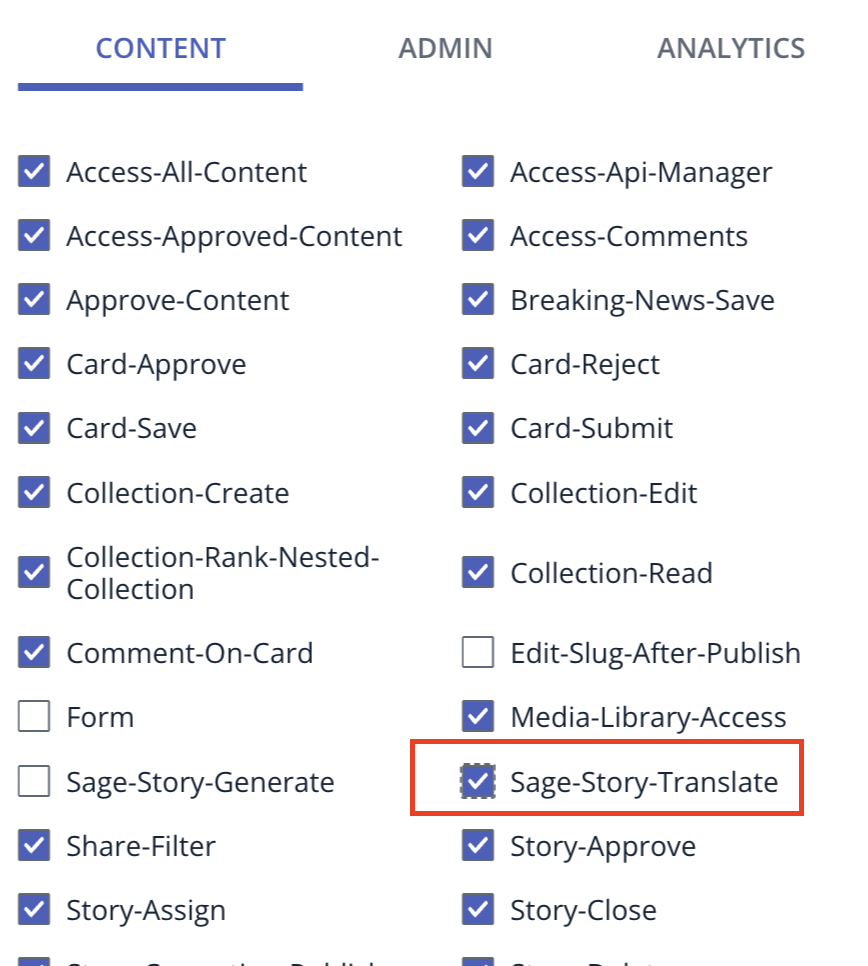
Sage AI Pricing and Token Consumption:
Sage AI is an additional service offered by Quintype, available under a separate agreement (addendum) with its own pricing. To make the transition easy, here are the key details about Sage AI’s pricing and billing process.
Clients who have signed the addendum will receive 500 (Five Hundred) Sage AI tokens per Bold instance every month at no additional cost. Once the free token limit is exhausted, any further token usage will be billed as per the applicable rates.
Additional tokens can be purchased at a rate of 125 tokens per USD or INR 85.
Monthly usage limits can be set upon request. Please contact your CSM for further assistance.
Here are two common use cases that will help you understand token consumption -
You can track the Sage AI tokens consumed on the Billing - Sage AI page within your Bold CMS.
If you have any questions or need help with Sage AI, your Customer Success Manager (CSM) is there to assist you. Feel free to schedule a call with them whenever it’s convenient for you.
Sage AI FAQs
Sage AI Translate FAQs: What is the Sage AI translate feature? The Sage AI Translate feature makes it easy to translate stories into multiple languages.
Bold Release Note - 27 May
Sage AI has been upgraded to a more comprehensive language model, offering up to 6x faster speed and reducing the cost per action by up to 35% for languages with English-like alphabets and by 75% for Indic languages. The cost and speed for English remain the same as before.
Bold Release Note - 12 April 2024
[12th April] Multiple suggestions: Sage AI
Allow Sage AI to support your editorial team by providing multiple recommendations for each AI-generated field. Select the suggestion most aligned with your needs or regenerate to get new recommendations. Available in all languages.
Bold Release Note - 27 May
Sage AI has been upgraded to a more comprehensive language model, offering up to 6x faster speed and reducing the cost per action by up to 35% for languages with English-like alphabets and by 75% for Indic languages. The cost and speed for English remain the same as before.
Bold Release Note - 12 April 2024
[12th April] Multiple suggestions: Sage AI
Allow Sage AI to support your editorial team by providing multiple recommendations for each AI-generated field. Select the suggestion most aligned with your needs or regenerate to get new recommendations. Available in all languages.
Bold Release Note - 24 Jan
Sage AI token consumption can now be tracked separately in the billing section of Bold CMS.
Bold Release Note - 06 Dec
The updated Sage AI Generative capabilities for auto-filling now works with all languages. Increase your productivity in writing and publishing stories by using the magic wand to auto-fill various fields like SEO Metadata, Title, Sub-headline, Social Share message in the language of your Bold CMS.
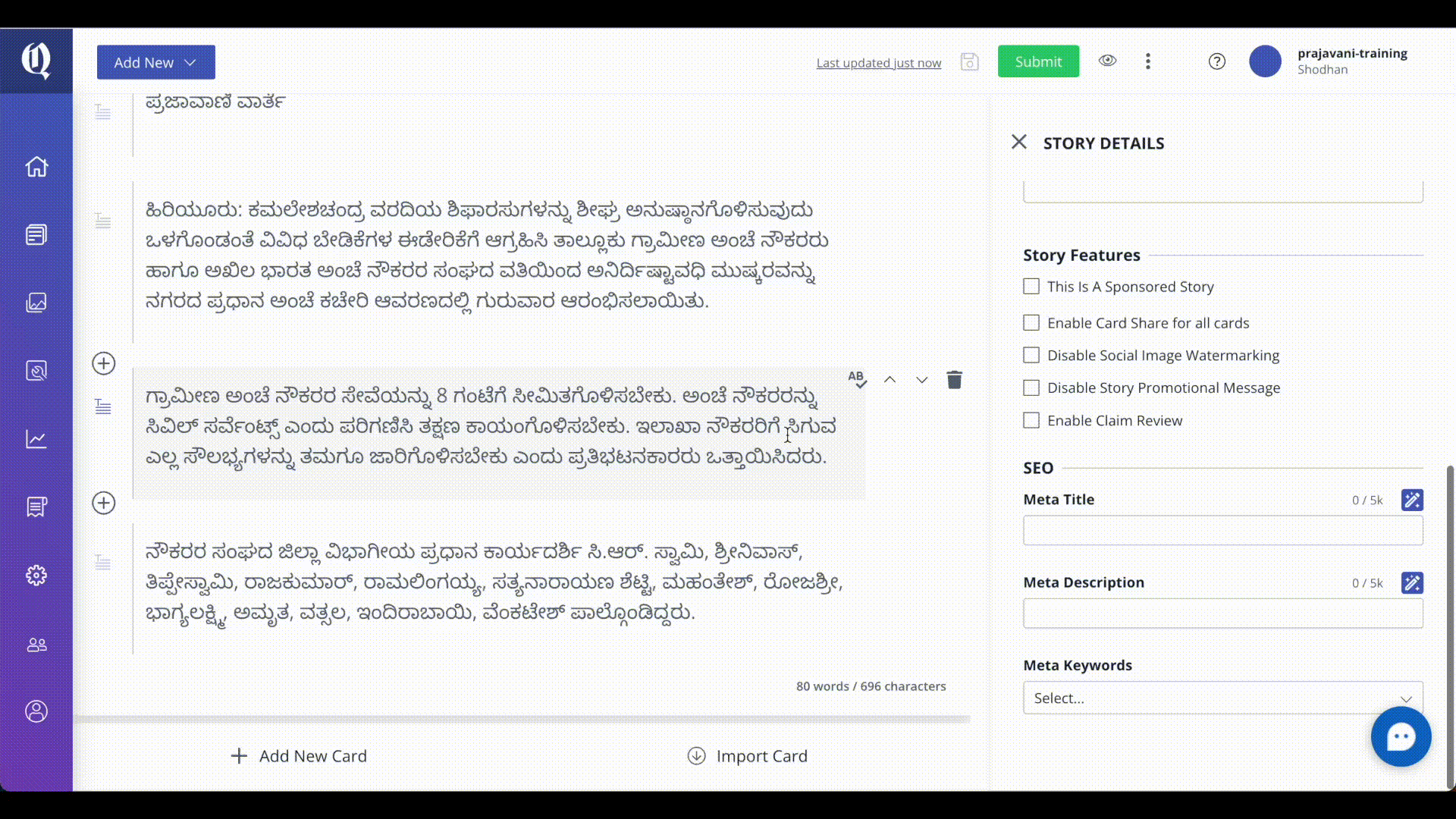
Bold Release Note - 15 Nov
Now translate between a host of languages with Quintype’s Sage AI Translate capabilities. Released now in beta, the translate functionality ensures all content is translated and placed in appropriate CMSes.
Targeted at publishers looking to grow their user base and reach to newer audiences and to users in newer geographies.
Targeting a new language or user segment will require setup of a new Bold CMS and language translation option as a pre-requisite.
Contact support at support@quintype.com or talk to your Account Manager to configure the languages you want to translate from and to and create newer Bold instances and for any details on pricing and usage information.
Action |
Sage AI Tokens |
Generate headline suggestions for a 500 word article |
11.5 tokens |
Translate a 500 word article from English to Hindi |
53.57 tokens |
You can track the Sage AI tokens consumed on the Billing - Sage AI page within your Bold CMS.
If you have any questions or need help with Sage AI, your Customer Success Manager (CSM) is there to assist you. Feel free to schedule a call with them whenever it’s convenient for you.
Sage AI FAQs
Sage AI Translate FAQs: What is the Sage AI translate feature? The Sage AI Tran
Sage AI Translate FAQs: What is the Sage AI translate feature? The Sage AI Translate feature makes it easy to translate stories into multiple languages.
Bold Release Note - 27 May
Sage AI has been upgraded to a more comprehensive language model, offering up to 6x faster speed and reducing the cost per action by up to 35% for languages with English-like alphabets and by 75% for Indic languages. The cost and speed for English remain the same as before.
Bold Release Note - 12 April 2024
[12th April] Multiple suggestions: Sage AI
Allow Sage AI to support your editorial team by providing multiple recommendations for each AI-generated field. Select the suggestion most aligned with your needs or regenerate to get new recommendations. Available in all languages.
Bold Release Note - 27 May
Sage AI has been upgraded to a more comprehensive language model, offering up to 6x faster speed and reducing the cost per action by up to 35% for languages with English-like alphabets and by 75% for Indic languages. The cost and speed for English remain the same as before.
Bold Release Note - 12 April 2024
[12th April] Multiple suggestions: Sage AI
Allow Sage AI to support your editorial team by providing multiple recommendations for each AI-generated field. Select the suggestion most aligned with your needs or regenerate to get new recommendations. Available in all languages.
Bold Release Note - 24 Jan
Sage AI token consumption can now be tracked separately in the billing section of Bold CMS.
Bold Release Note - 06 Dec
The updated Sage AI Generative capabilities for auto-filling now works with all languages. Increase your productivity in writing and publishing stories by using the magic wand to auto-fill various fields like SEO Metadata, Title, Sub-headline, Social Share message in the language of your Bold CMS.
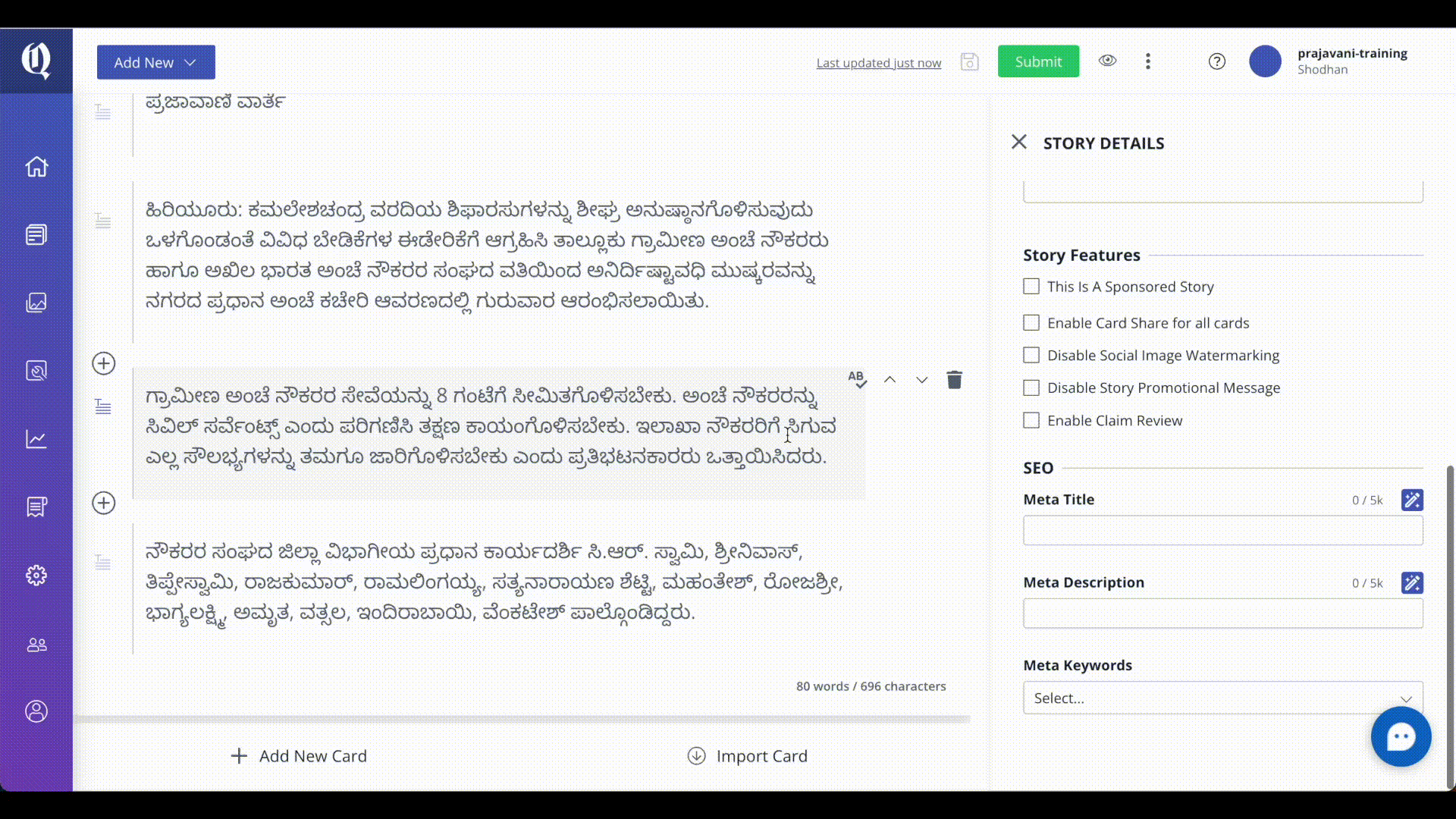
Bold Release Note - 15 Nov
Now translate between a host of languages with Quintype’s Sage AI Translate capabilities. Released now in beta, the translate functionality ensures all content is translated and placed in appropriate CMSes.
Targeted at publishers looking to grow their user base and reach to newer audiences and to users in newer geographies.
Targeting a new language or user segment will require setup of a new Bold CMS and language translation option as a pre-requisite.
Contact support at support@quintype.com or talk to your Account Manager to configure the languages you want to translate from and to and create newer Bold instances and for any details on pricing and usage information.
