This feature allows you to have more than one domain within a single Pagebuilder instance. It empowers publishers to customize multiple sub-domains or websites from a single dashboard, providing greater flexibility and efficiency in managing their online presence.
How to enable the feature?
The feature is automatically enabled for all publishers in the Bold CMS platform. To set up a subdomain, follow these steps:
1. Go to the "Settings" section and enable the "Domain Manager" under "General Features."
2. Create sections and a home collection for the subdomain.
3. Set the Home Collection as "manual" and rank it to the top in the collection order.
4. Please contact support@quintype.com for assistance with adding configuration on Black Knight.
Once the subdomain is configured in Bold CMS, the Page Builder will recognize it through the sketches config API, and a domain dropdown will automatically appear in the Page Builder header.
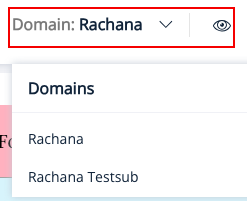
Importer
You have the ability to import settings from another domain.
1. To access this option, navigate to the general settings dropdown, but please note that it will only appear if you have multiple domains configured in Pagebuilder.
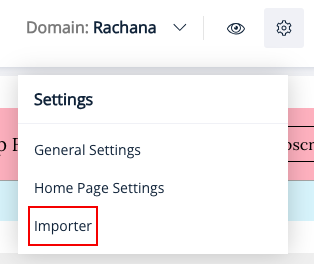
2. Click on "Importer"
3. The importer inspector will be opened.
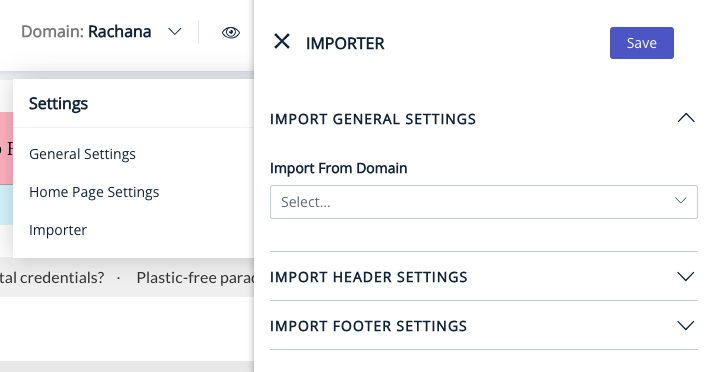
4. Click on settings which you intend to import from another domain
5. Select the domain from the selector to import settings
6. Finally, click on the Save button.