In this article we are going to focus on:
How retraction of the story works
How to retract a story
How to set up a custom redirect to a retracted story
How retraction of the story works
The option to retract a story shows up when you have published your story once.
Use case:
When there has been any mistake on a published story that might take some time to fix, and if you wish that the story shouldn't be available to the public on the website, you can go ahead and retract that story.
How to retract a story
Retracting a story is simple and involves only three steps.
- Navigate to the Story page on CMS.
- Click on the Kebab menu(one with three vertical dots) in the top right corner.
- Choose Retract from the list of options.
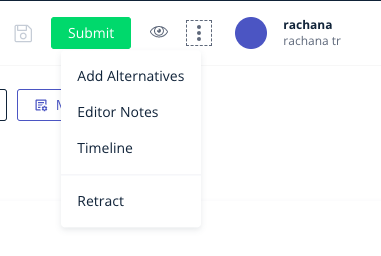
How to set up a custom redirect
After a story is retracted, it is no longer available on the website. But if the user has already got access to the story via social media auto-post or so, if the user clicks on the link, a 404 page appears since the story is not available on the website. If you wish to avoid this negative user experience, you can go ahead and set up a redirect.
Here is how to do that:
- Copy the slug of the story.
- Navigate to Manage->Custom slugs.
- Click on Add New.
- Source path: Enter the entire source path(ex: https//rio-demo.web.qtstage.io/a-sample-path)
- Destination path: Mention the destination path if you wish to redirect the user to some other story/section page if need be.
- To redirect to the home page, leave this field empty.
-
Status code: There are two types of redirects.
301: Permanent redirect.
302: Temporary redirect.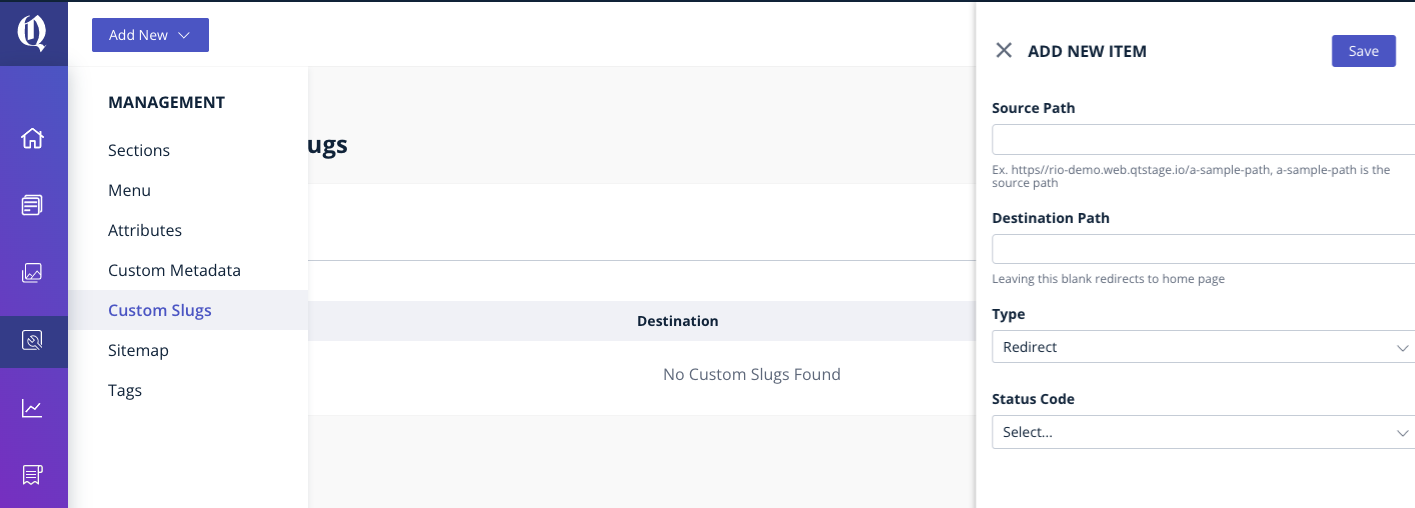
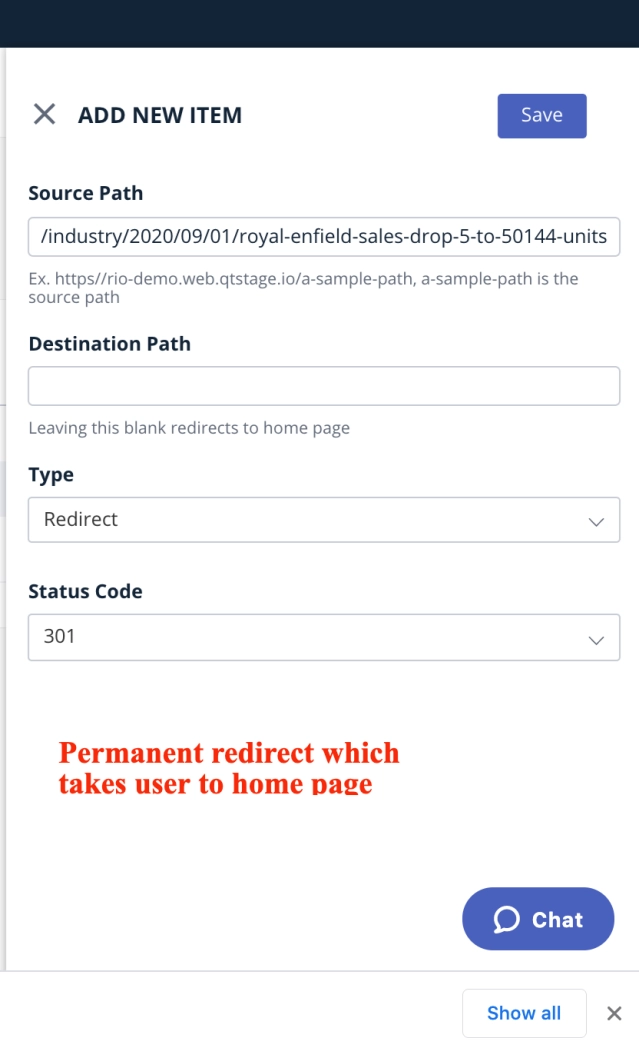
If you have permanently removed a story and wish to set a redirect to that story, you can opt for a 301 redirect- meaning the redirect is permanent.
Correct misconstructed story URLs using Bold
Bold now allows editing URLs even after they are published. This is especially useful when
URLs contain misleading news or information.
This is done by editing or adding a value to the custom slug field to a published story.
This action is allowed only to those users who have the EDIT-SLUG-AFTER-PUBLISH permission.
If you do see a lot of traffic on the old URL, you might want to add a 301 redirect from the old to new URL Bold -> Manage -> Custom Slugs feature.