Google Indexing API allows you to notify Google when you add, update or remove pages on your site in order to make Googlebot update its index. This way, Google schedules new crawls, keeping up to date with your content on SERPs, which improves your Website traffic.
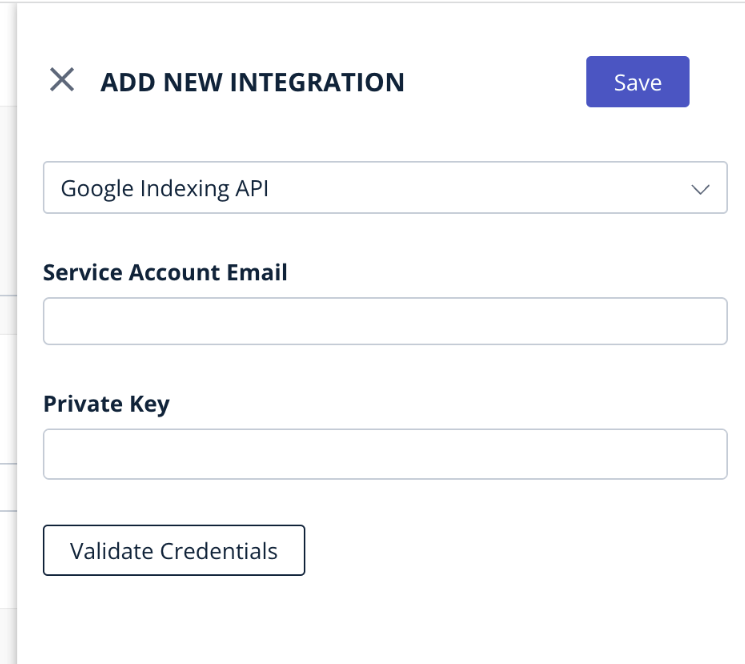
Steps required to setup Google Indexing API
Configuration Steps:
1. Activating the Google Indexing API
2. Create a Google Cloud Platform service account and generate a key
3. Admin setup on Google search console
4. Adding credentials in Bold
1. Activating the Google Indexing API
1. Publisher’s admin to login into their google cloud console: https://console.cloud.google.com
2. Activate google indexing API from here: https://console.cloud.google.com/apis/library
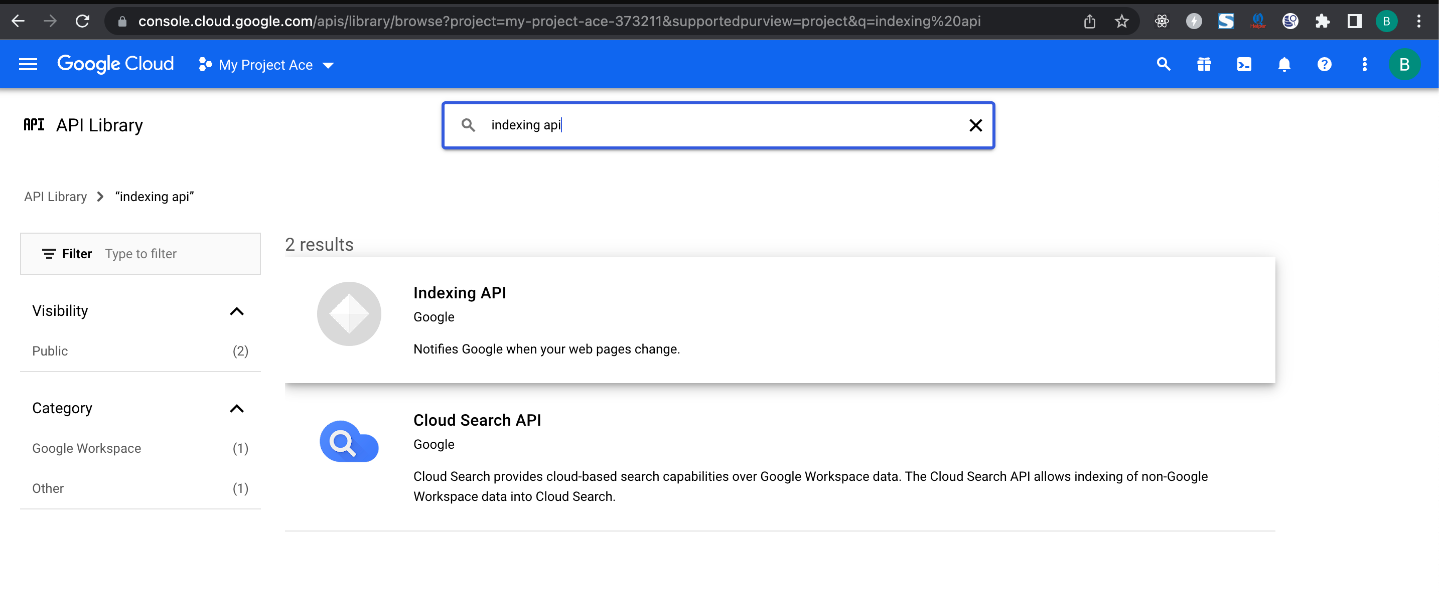
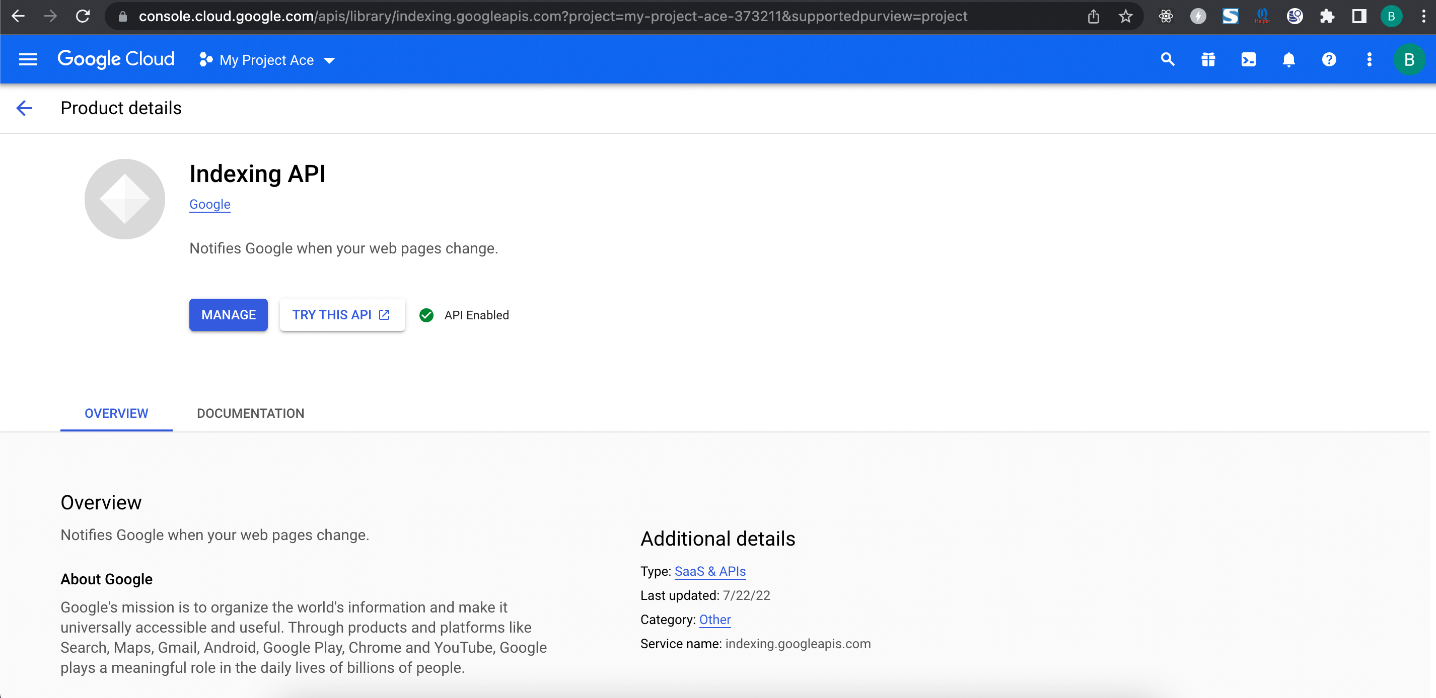
2. Creating a Service Account
1. Create a service account on Google cloud console and generate a JSON key https://console.cloud.google.com/iam-admin/serviceaccounts/create
2. Grant owner role for the service account
3. JSON key will be auto-downloaded to your PC
4. Note the private key and client to be entered in Bold
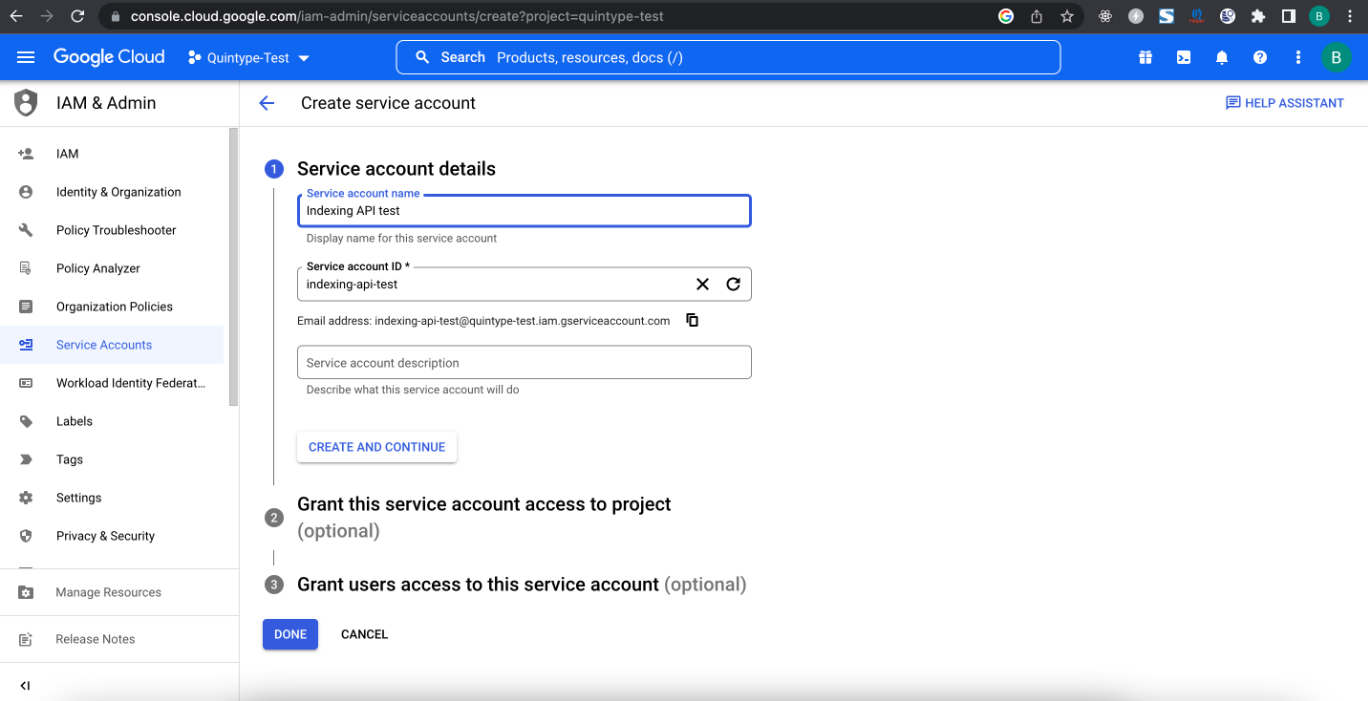
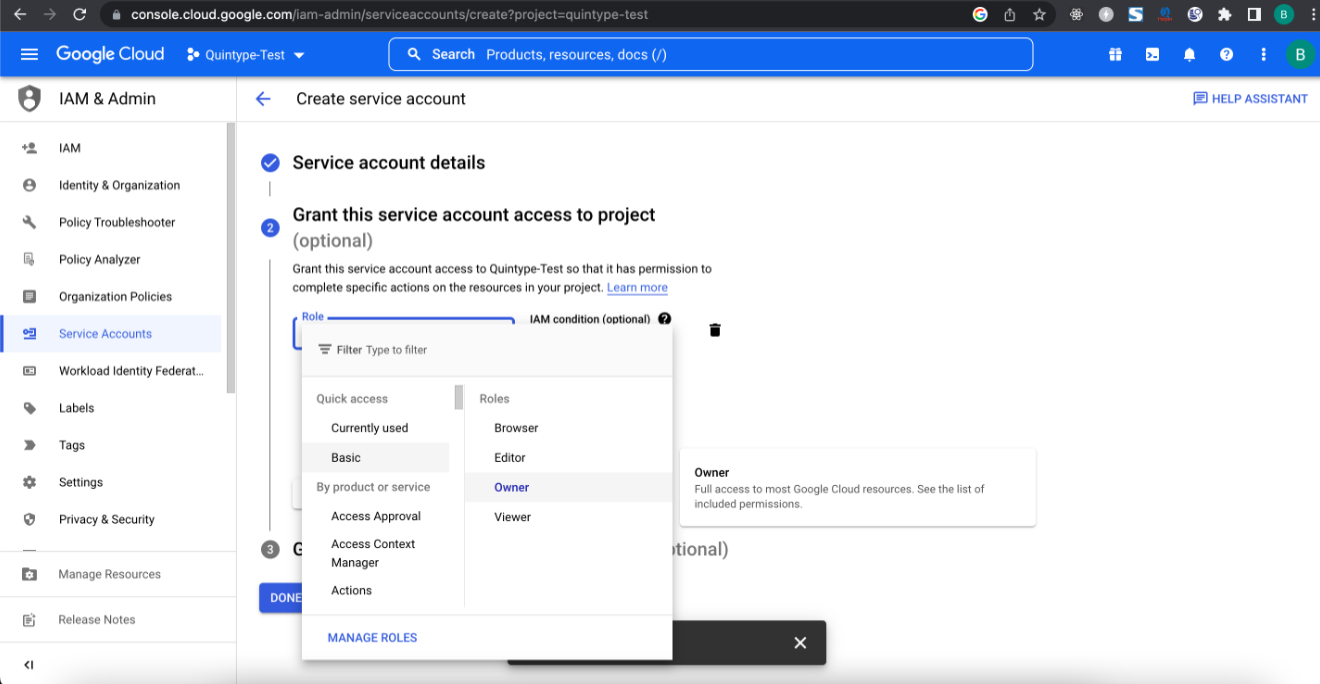
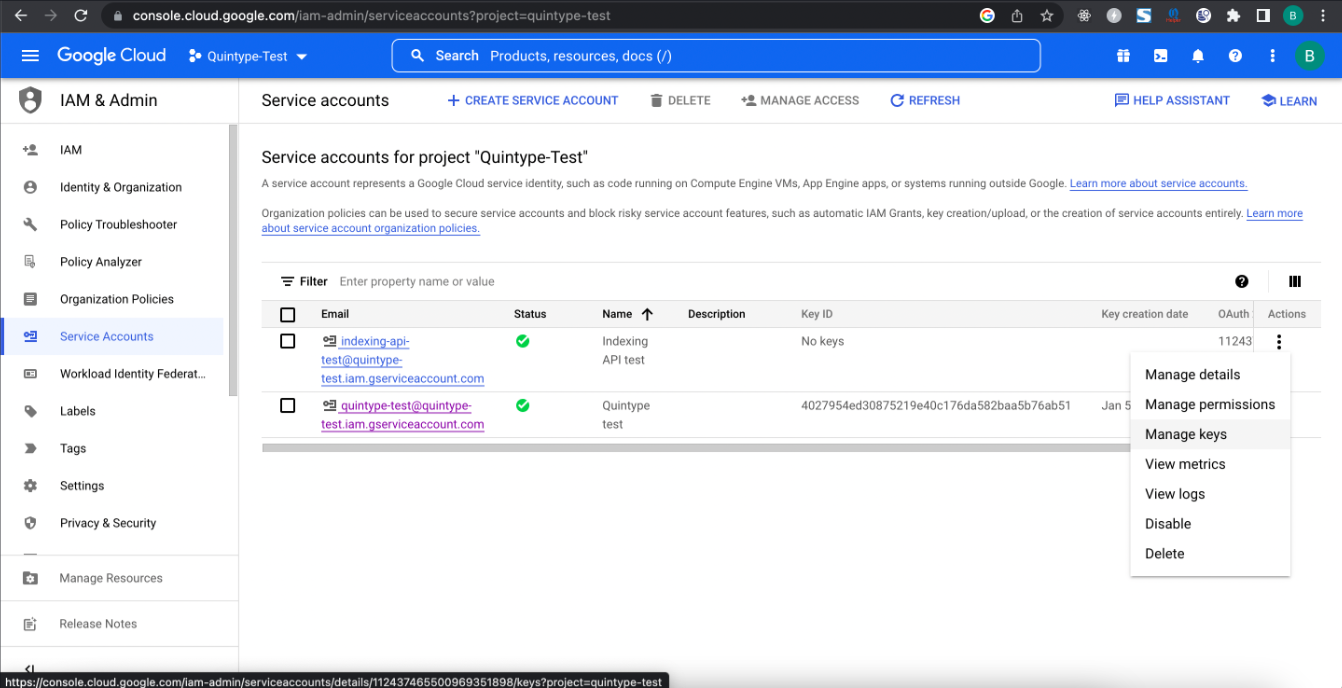
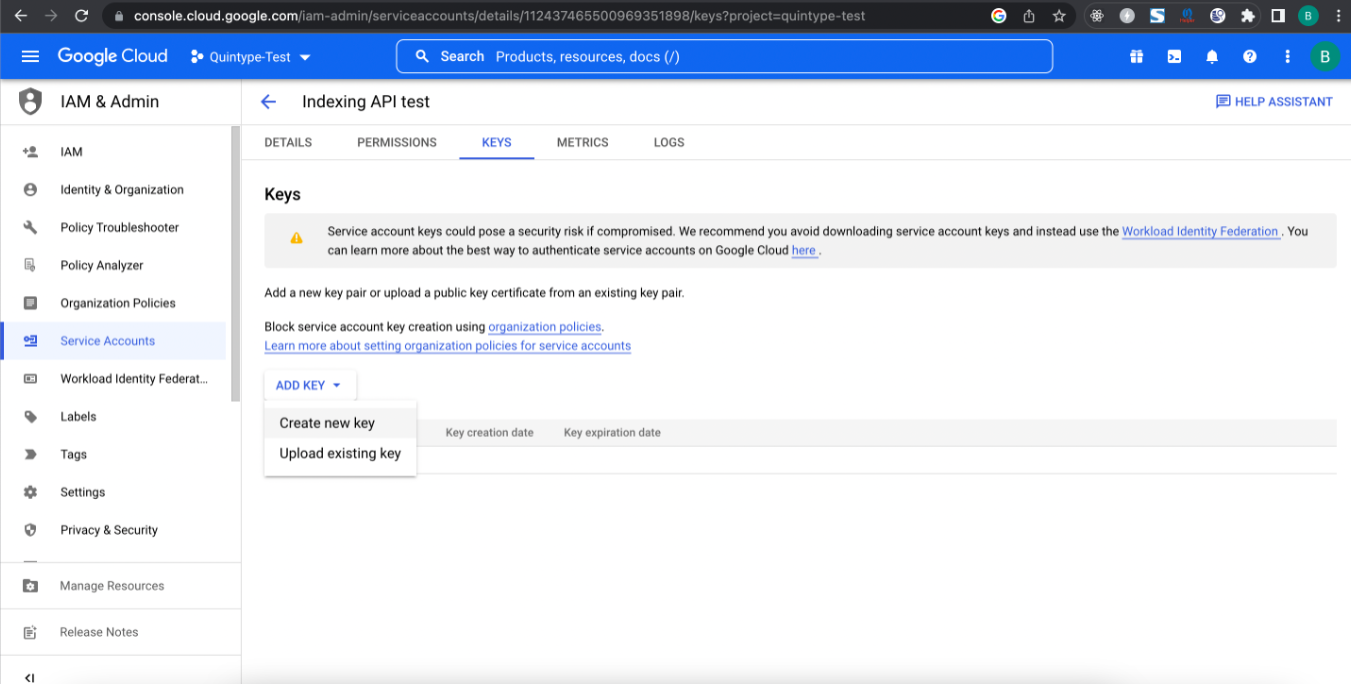
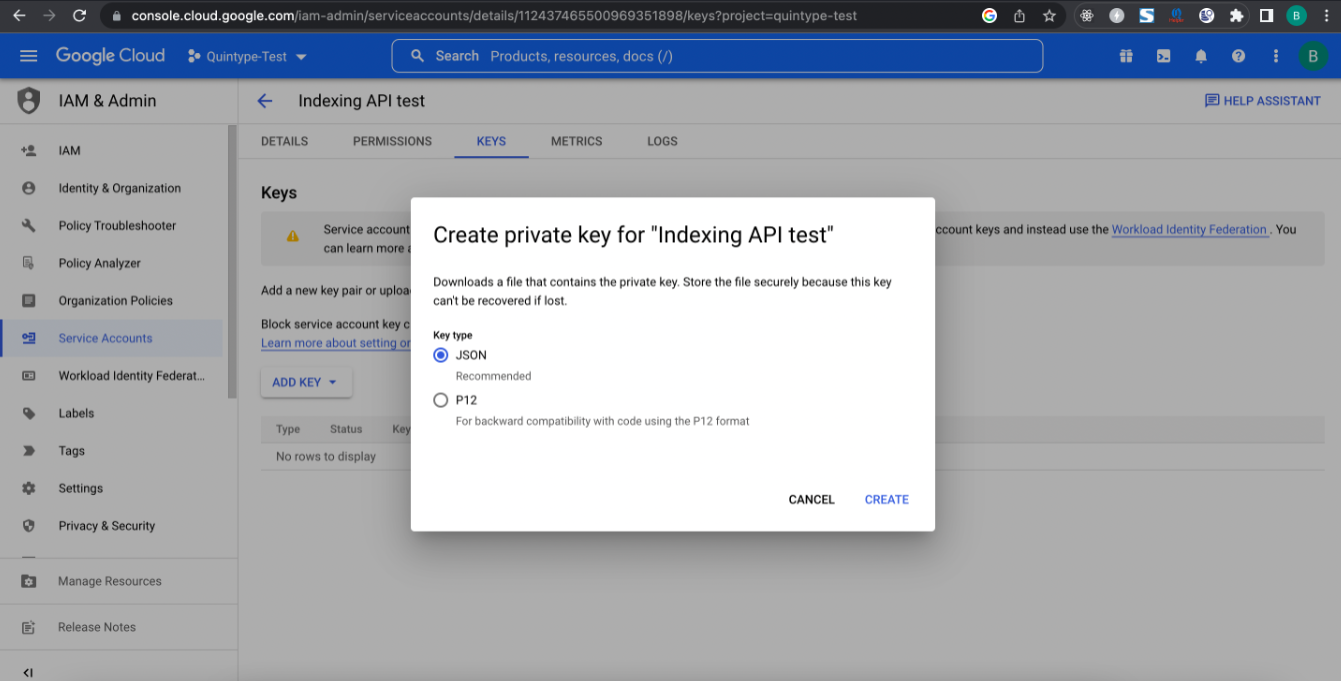
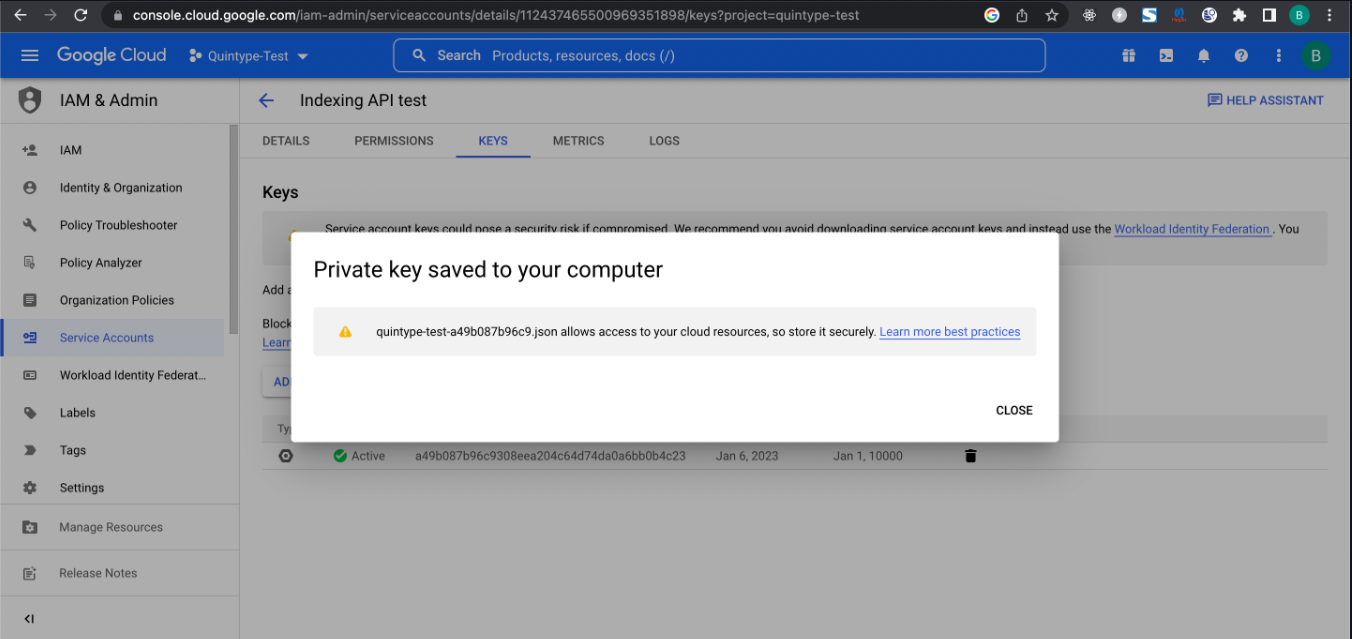
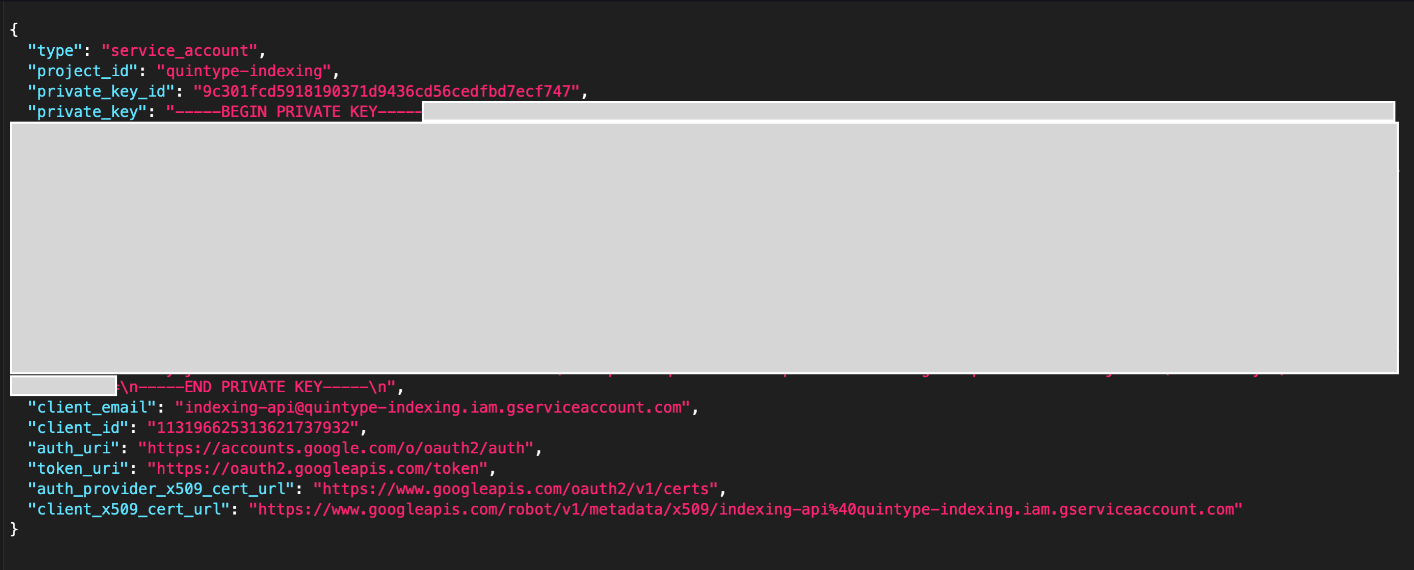
The value of key private_key i.e., the value that is highlighted in the picture above along with -----BEGIN PRIVATE KEY----- and end, is the text that needs to be entered in Bold in the Private Key field.
3. Setting up on Google search console
1. Go to Google search console and select the domain property for indexing
2. Go to https://search.google.com/search-console/settings and add the auto-generated service account email with owner permission
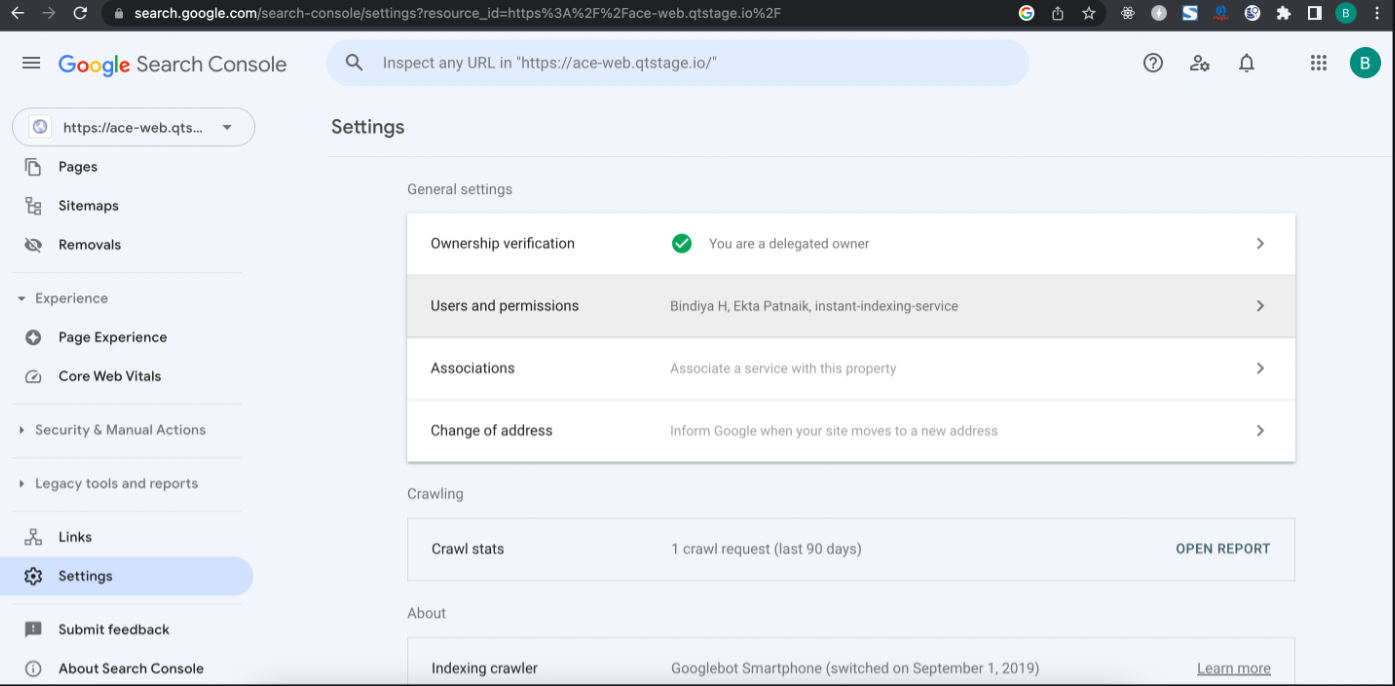
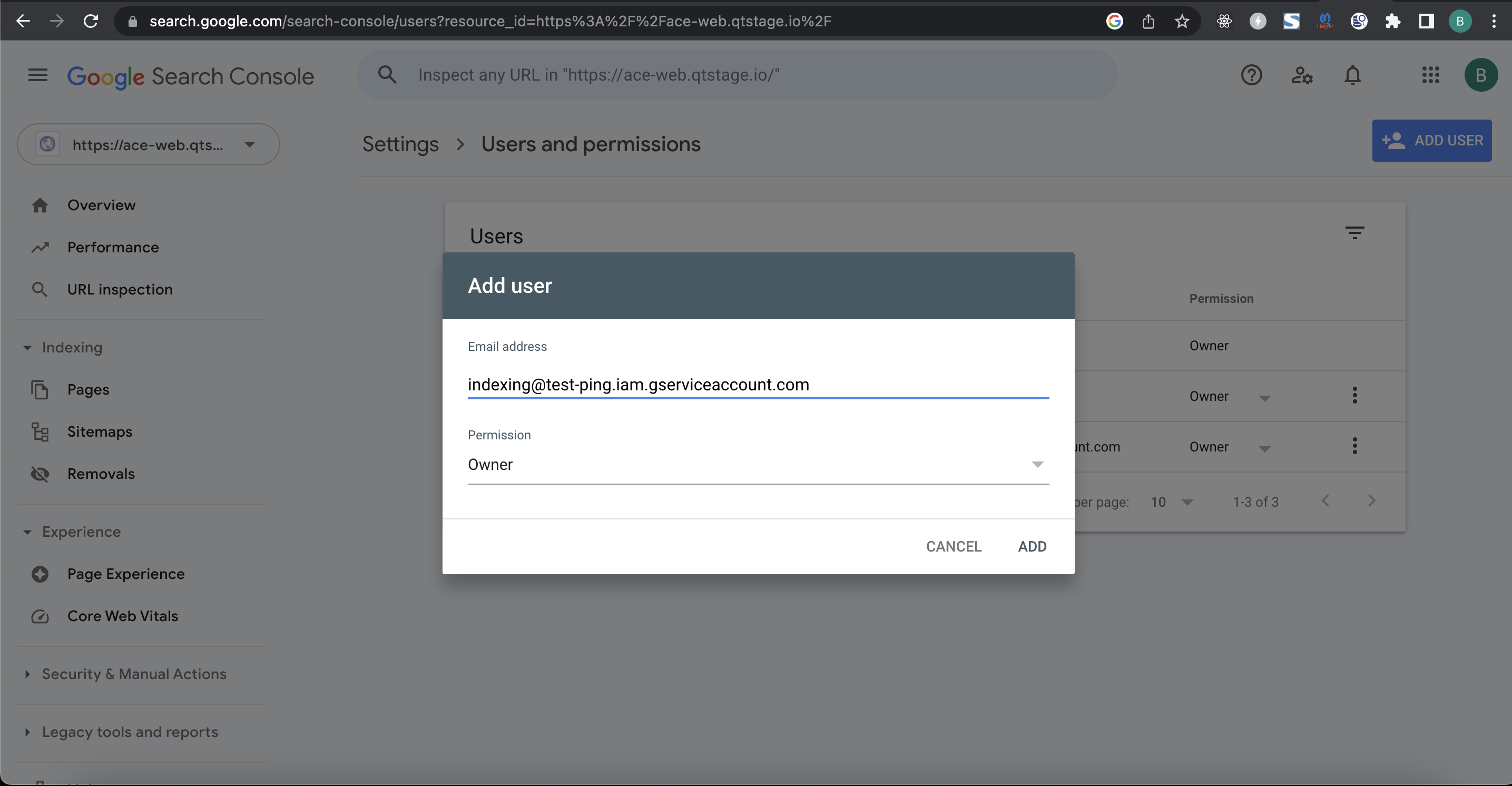
4. Updating it in Bold
1. Go to Bold > Settings > Integrations > Add new Integration > Google Indexing
2. Enter Client email, private key captured in steps above and click Save.
View the daily usage of the API: https://console.cloud.google.com/apis/api/indexing.googleapis.com/quotas
Enhancement: Bold CMS Google Indexing API Verification
Our team has added a new feature to Bold CMS that allows users to verify if the Google Indexing API credentials added to their account are correct or not. This feature will help users to ensure that the credentials added to their account are valid and in the correct format.
If the entered details are not correct, the system will display a message as “Invalid Credentials”, and if the details are correct, the system will display a message as “Successfully updated integration”.
Verification Parameters:
Below are the parameters that will be validated for Google Indexing API:
1. Correct Email address of the Service Account
2. Correct and properly formatted Private Key
3. No spaces should remain blank
How to Update the Key:
You can update your Google Indexing API credentials in Bold CMS by following the below steps:
1. Open your Bold CMS account and go to the Settings section.
2. Navigate to Integration and click on Others.
3. Click on the Edit button.
4. Add the updated key to the provided field.
5. Click on the Validate Credentials button.
6. Once the credentials are verified, click on the Update button to save the changes.
Note:
Please ensure that you have entered the correct details and in the correct format to avoid any errors. If you face any issues, please reach out to our support team for further assistance.
Bold Release Note - 10 Mar '23
Integration with Google Indexing API
Bold now supports a direct integration with Google Indexing API
With this integration any story published will immediately be informed to Google using the Indexing API.
This works on first publish of a story and when a story is retracted.
To enable this integration, follow instructions present here
Validate Google Indexing API credentials
The google Indexing API credentials can now be validated before saving them in Bold.