A Collection is a group of published stories or collections referencing published stories.
You can create a collection - ‘Sports’ as a placeholder for all sports-related stories. Another example could be - All stories of type video (or others) written by a few authors on the topic of Elections 2019. A set of stories can be grouped by Authors, Tags, Sections, or Content Type.
The collection type can be either manual or automated. You can view a list of collections from the Pages menu. Like stories, collections have to be published to make them available to readers.
A manual collection can have both stories as well as other collections. All published stories are listed, by default, in the manual collection. On the other hand, an automated collection picks stories or collections based on set tags, sections, types, or trending stories.
Each time you create a new Section, a Collection is automatically created for that Section.
Collection templates provide different layout options for a collection. Each template provides a different set of metadata. For example, if the collection template is for a magazine, metadata such as date and price can be set.
Creating a Collection
You can create a collection by using any one of the following methods:
- Click on 'Add new' in the workspace and select ‘Collections’
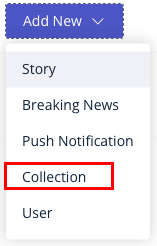
-
Go to Content and select Collections. Click on the '+' icon seen on the right side next to the title ‘Collection’

- Manage > Sections > Create (create a section)
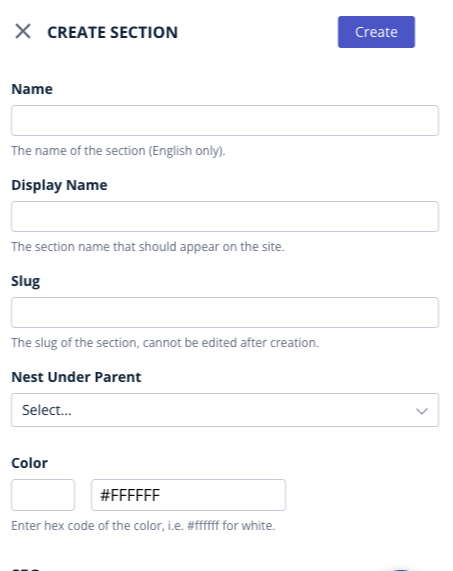
NOTE
This last option creates a section collection.
Configuring a Collection
- Go to the Content tab in the workspace. Click on Collection> Add, and specify the details (Title, Summary, and add a cover image).
- Select the Collection Template. Collection templates provide different layout options for a collection. Templates are configured by your Administrator or a user with permission to configure templates.
- The collection Type can be either Manual or Automated.
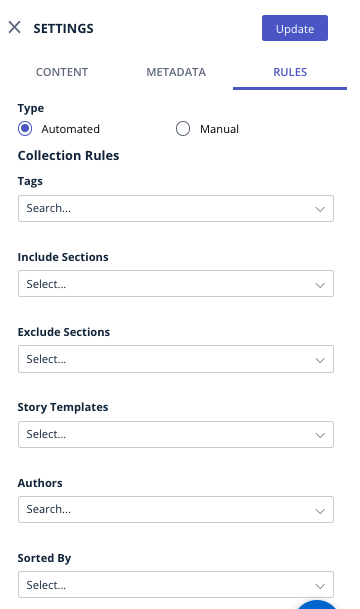
For an Automated Collection, you can choose filters from amongst the following.
Note that if you specify more than one tag, stories that use each of those tags will be made available in the Sorter tab. Sections, Authors, and Story Types filters also work similarly.
Tags - Select stories that use the tags you specify here.
Sections - Select stories that belong to the sections you specify here.
Authors - Select stories that are written by any of the authors you specify here.
Story Types - Select stories that use any of the templates you specify here.
Sort By - Select stories that meet the criteria you specify here.
- The Sorter tab displays a list of stories or collections (in descending of order published date) that meet the criteria specified in the Content tab. (If this is a Manual Collection, then you can refine your list of stories or collections in the Sorter tab using the Advanced Search options.)
- Click the star (Add to sorter) displayed against a story to include that story in your collection.
In the Sorted Items list on the right, you can drag to move items up or down the list, to re-order the list.
Manual vs Automated Collections
A Manual collection allows you to manually curate the stories or collections that will be part of a collection you’re creating. A manual collection will only display items that have been explicitly added to it, from the Sorter tab while creating the collection.
An Automated collection, on the other hand, will allow you to curate stories and collections that are programmatically identified using filters or conditions. If you pin one or more stories to the sorter list of an automated collection and let the filters identify the rest of the stories, the pinned stories will take precedence over the ones identified by the filters.
Note - You will be able to add/rank multiple collections on the Home collection however, it shows 15 collections on the front end.
Homepage Collection
The Homepage of your website is managed through the Collection named Home. This is a default collection created by Quintype. Typically websites use the Home collection to include multiple other collections. Like all Collections, these are organized using the sorter.
Also typically, these collections within Home can optionally reflect the navigation menu of your website or can be organized according to any other grouping or categorization method you want to adopt.
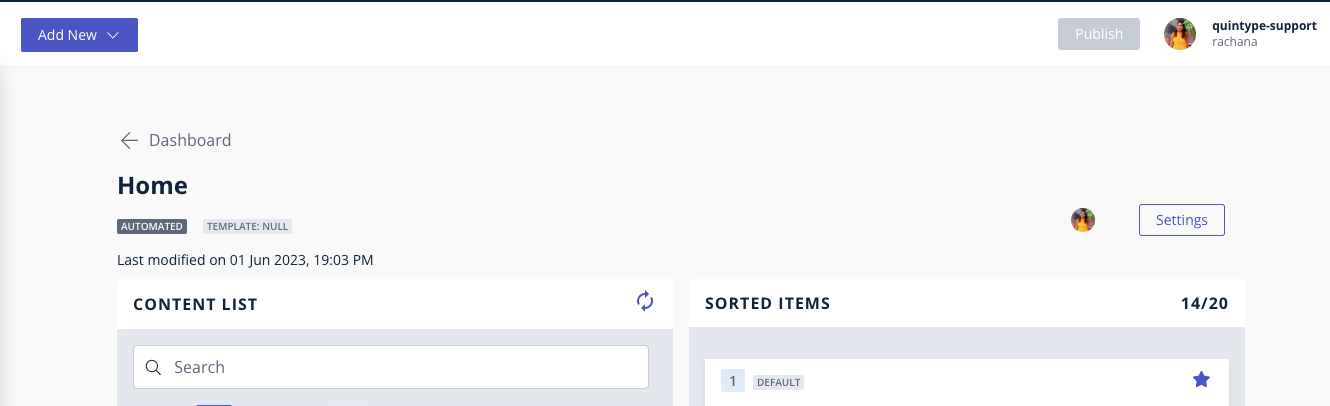
Bold Release Notes: 30 January 2020:
Feature: Automate collections using entities
Collections can now be automated by adding rules based on Entities in your Bold editor.
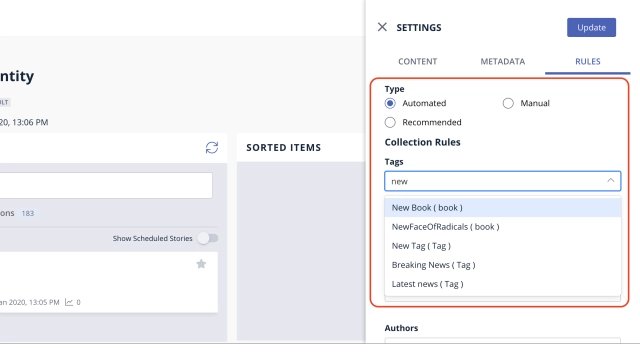
Bold Release Note - 1 May '20
Manage Collections now on your mobile browser
Most functionalities in managing a collection, can now be performed on your mobile browser. Try out Content > Collections > select a collection, on your mobile browser to experience it.
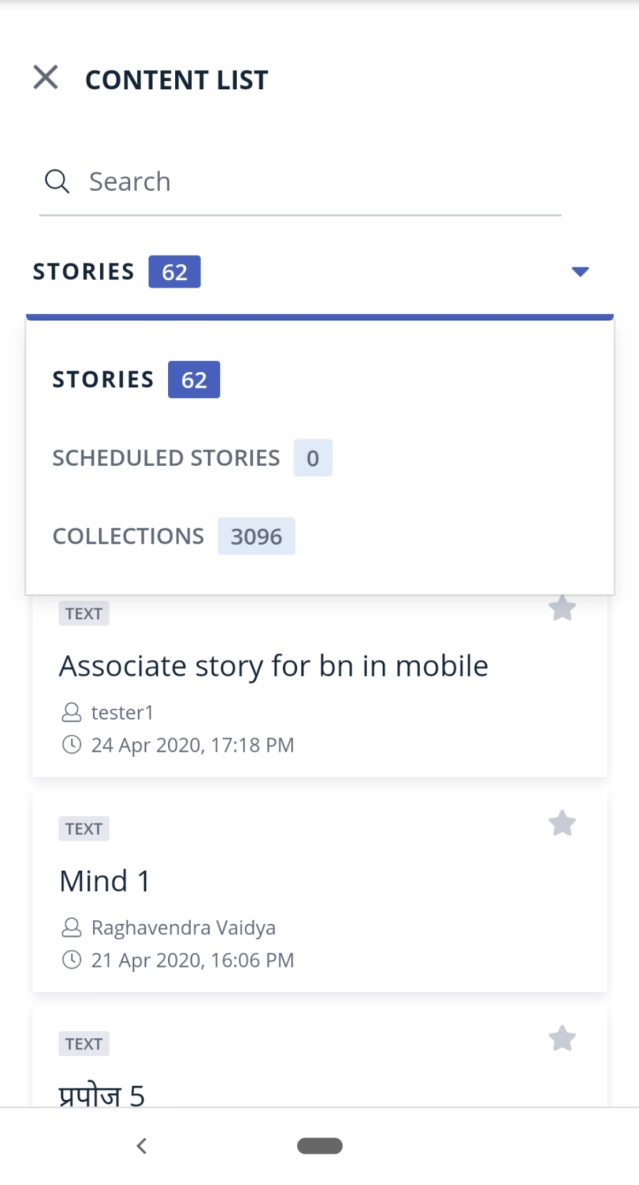
Bold Release Note - 8 Jun 2021
Collections Manager
The new Collections Manager now is equipped with these features:
A new tiled design to manage collections effectively, especially with collection names that are long and mostly similar.
Pinned collections allow each user to Pin and access collections that are most frequently used by that user.
The Collections on the landing page are sorted by updated time so the most frequently updated collections float on top and so easy to find.
Scheduled collections can be found easily using the tabbed design.
Collection filters to filter by collection template.
Browser semantics - Ctrl+Click or Cmd+Click on the search results of collections to open them in a new tab and manage many collections quickly.
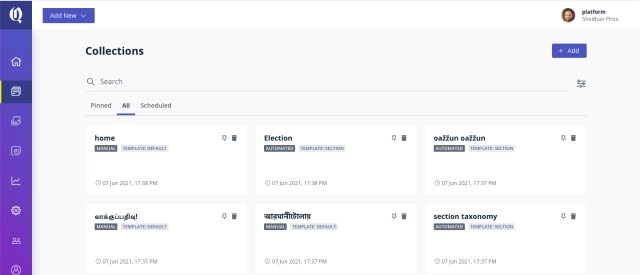
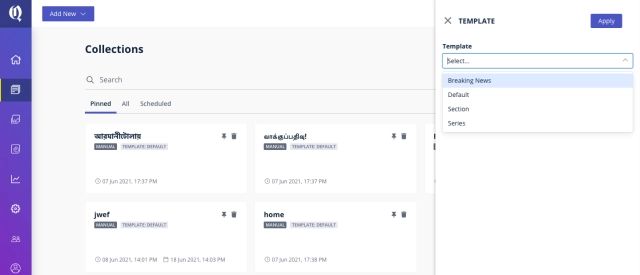
Bold Release Note - 8 Jun 2021
Filter to exclude sections in Collections
Automated collections can now be created using the exclude section rule.
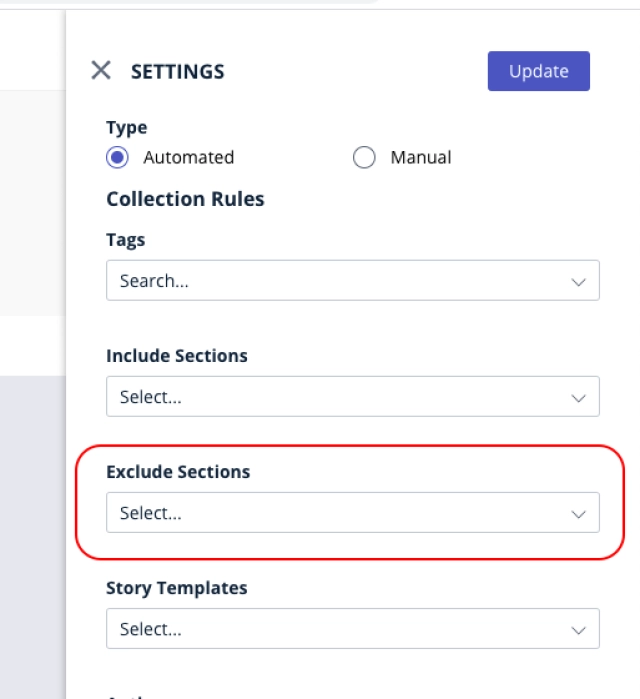
Exclude sections in search APIs
The search and advanced-search APIs now allow a exclude-section-id and exclude-section-name as specified in the spec below:
https://developers.quintype.com/swagger/#/story/get_api_v1_search
https://developers.quintype.com/swagger/#/advanced-search/get_api_v1_advanced_search
Bold Release Note - 29 Dec 2021
Magazine and Issues APIs
Bold has the capability to manage magazines and issues using collections.
Magazines and Issues created and published using Bold can be accessed using API endpoints.
See the links below for API documentation.
Bold Release Note - 2nd June, 2025
[29 May] Feature: Rich Text Support for Collection summary.
Bold now provides rich text support for collection summaries. This can be consumed by the Frontend to power descriptive summaries for section and magazine pages.

Note: This is not yet available for Ahead Publishers.
[3rd April] Decoupling of story-schedule-with-collection permission from story-publish.
Decoupled the story-schedule-collection from the story-publish permission so that story schedule with collection can happen independently.

Bold Release Note - 20th May 2025
[20 May] Feature: Rank Scheduled Stories in Collections.
Publishers can now view and rank stories scheduled with time directly within the Collection Sorter, both for manual and automated collections. Once the story is published, it will occupy the assigned position in the collection.

[6 December] Enhancement: Collection Preview
Publishers can now preview changes to any collection/landing page before publishing it using the collection preview option. Available preview modes: mobile and web.
Contact support@quintype.com for further details to set this up.

