Here is what needs to be done:
1. Activate Google Analytics Data API
2. Create a service account and private key
3. Add service account email to GA4 property
4. Update it on the Bold Integrations page
Note: If you have already created a service account and private key for GA3 integration, then you can skip Step 2
1. Activate Google Analytics Data API
1. Publisher’s admin to login into their google cloud console: https://console.cloud.google.com/
2. Activate Google Analytics Data API from here: https://console.cloud.google.com/apis/library
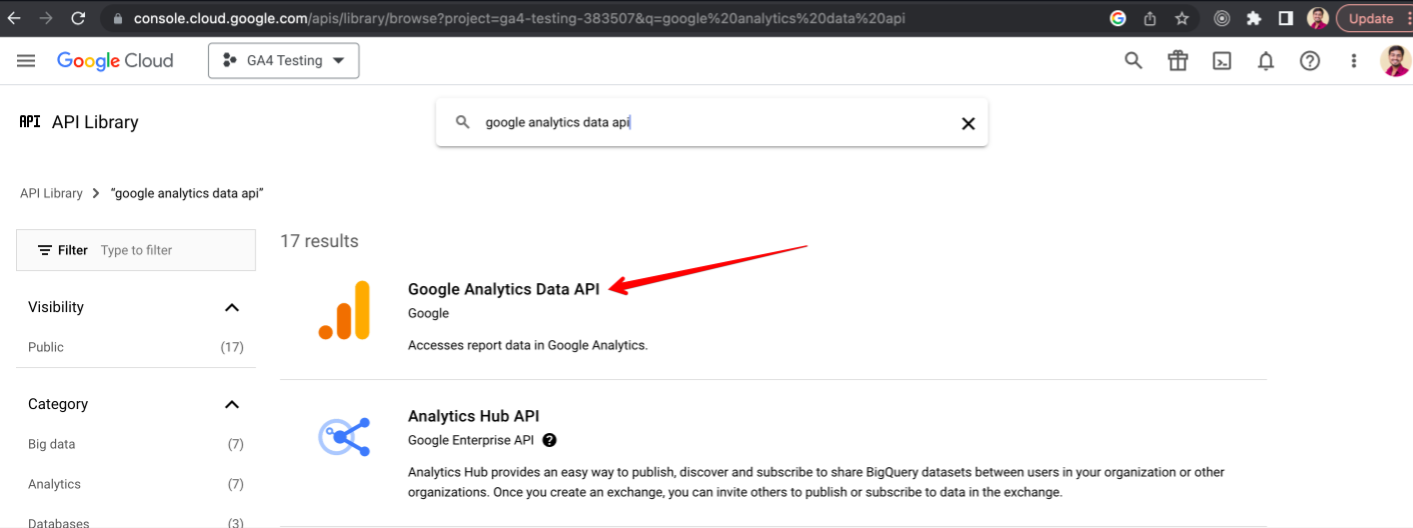
Search for google analytics data API in the API Library
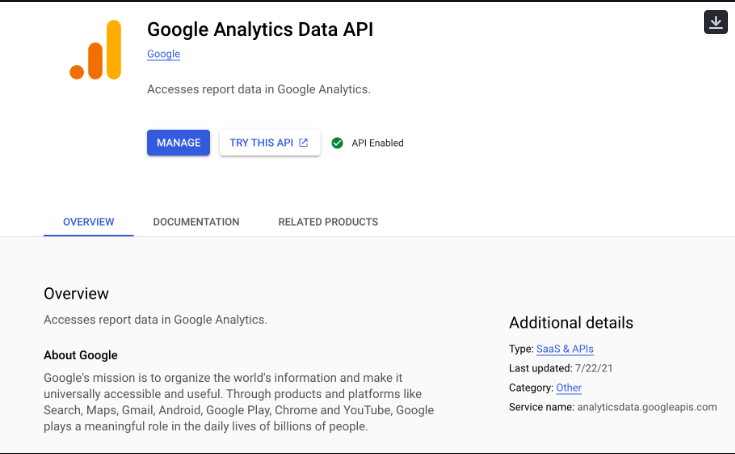
Once API is enabled, it shows the green check as in the above screenshot
2. Create a service account and private key
1. Create a GCP service account on the google cloud console here: https://console.cloud.google.com/iam-admin/serviceaccounts
2. Create a service account and then create a key
3. Download the file in JSON format into your PC
4. Note the client email address to be entered in Bold later
5. The Client Email will be auto-generated and looks something like this: ******@*****.gserviceaccount.com and make a note of this
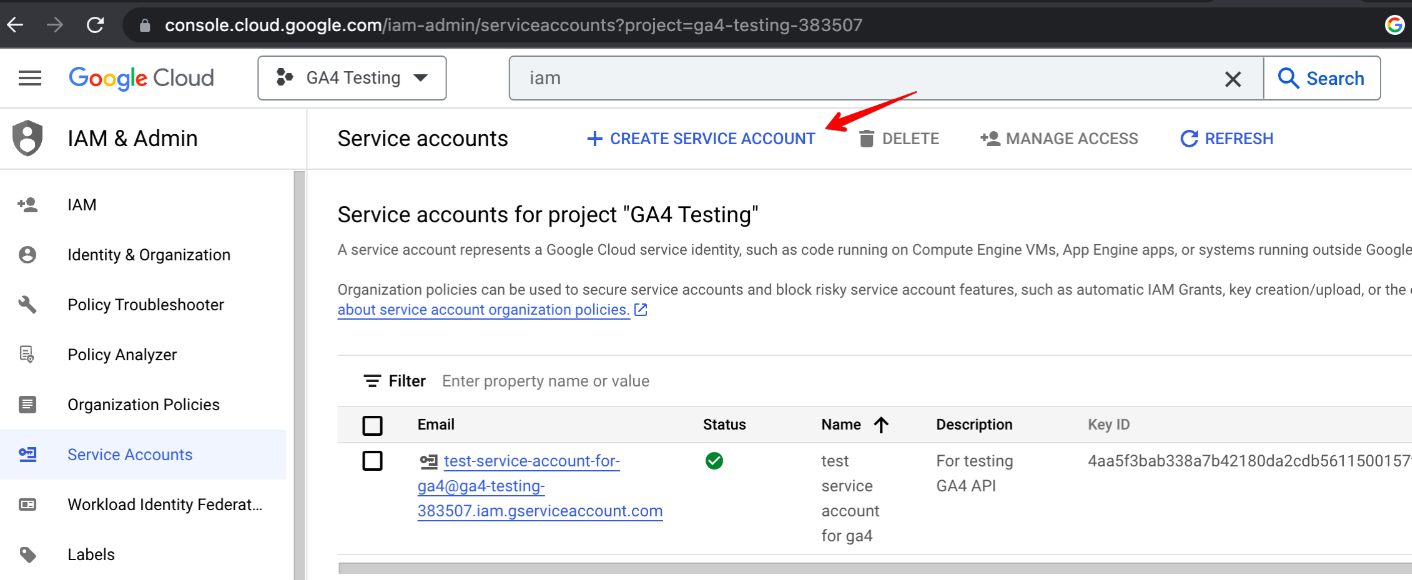
Select 'Create Service Account' in IAM-> Service Accounts
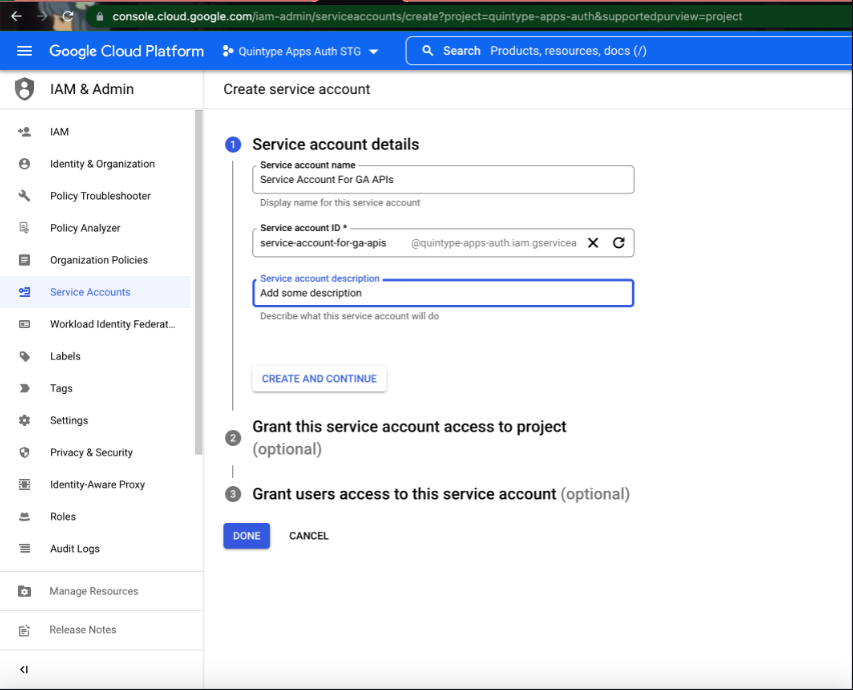
Click on Create and Continue; then click on Done
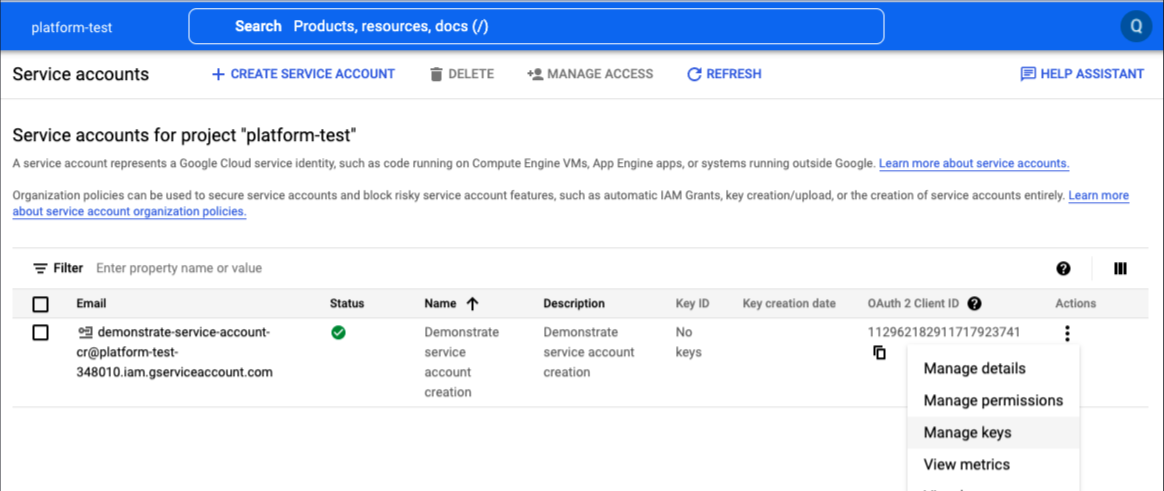
Click on Manage keys
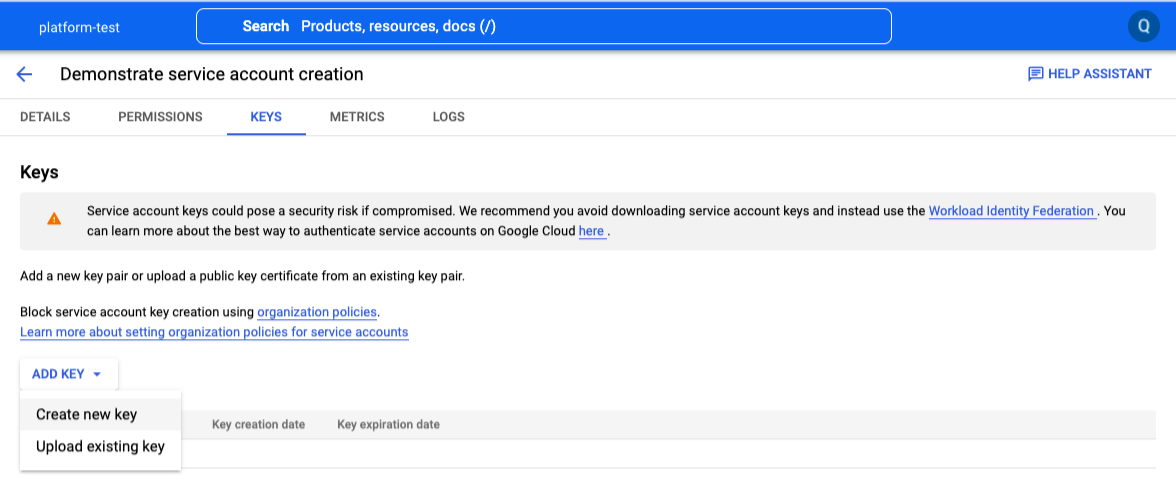
Click Create a New Key
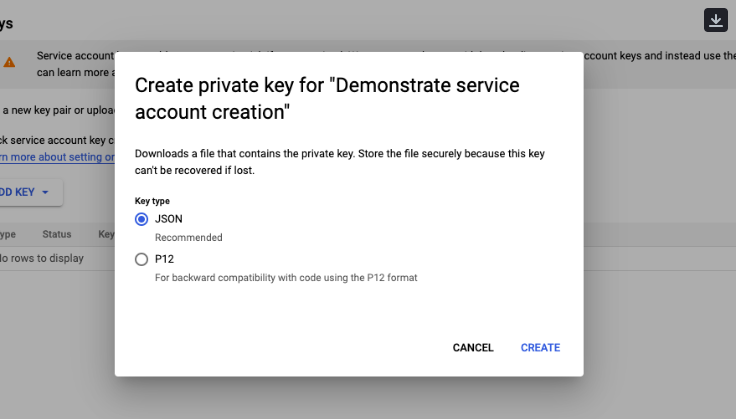
Select the JSON option and click CREATE
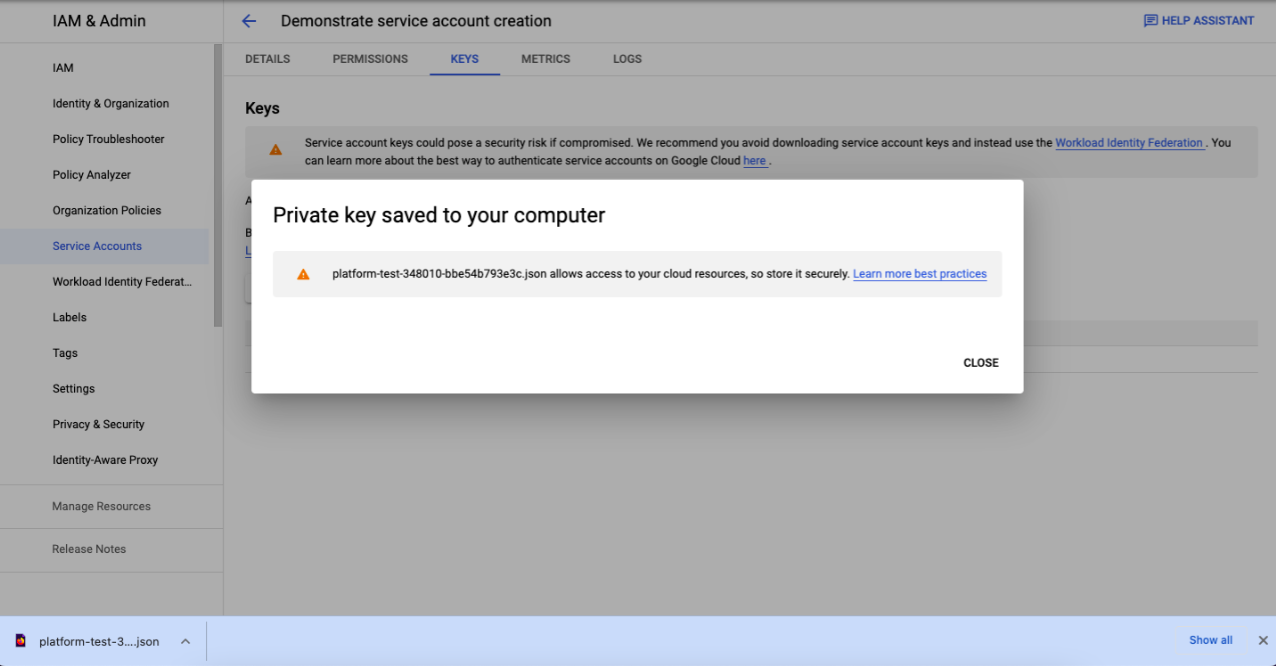
A private key will be saved to your computer
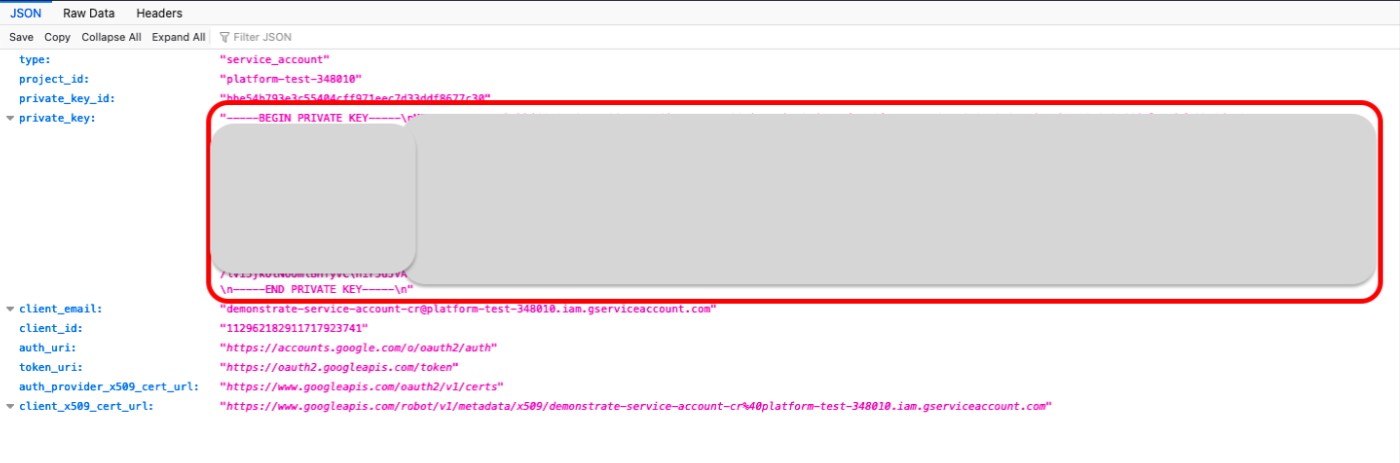
Open the JSON file using your web browser or any text editor
The value of key private_key including texts ----BEGIN PRIVATE KEY-----\n and \n----END PRIVATE KEY-----\n needs to be entered in Bold in the Private Key field.
3. Add service account email to GA4 property
For instructions on how to create a Google Analytics account, you could follow the link: https://support.google.com/analytics/answer/9306384
- Go to your Google Analytics 4 Admin module
- Select the right Google Analytics Account, and property
- Go to ‘Property Access Management‘ under property and add the client email (e.g., ******@*****.gserviceaccount.com) noted in the previous step as a user and grant analyst role to this email address
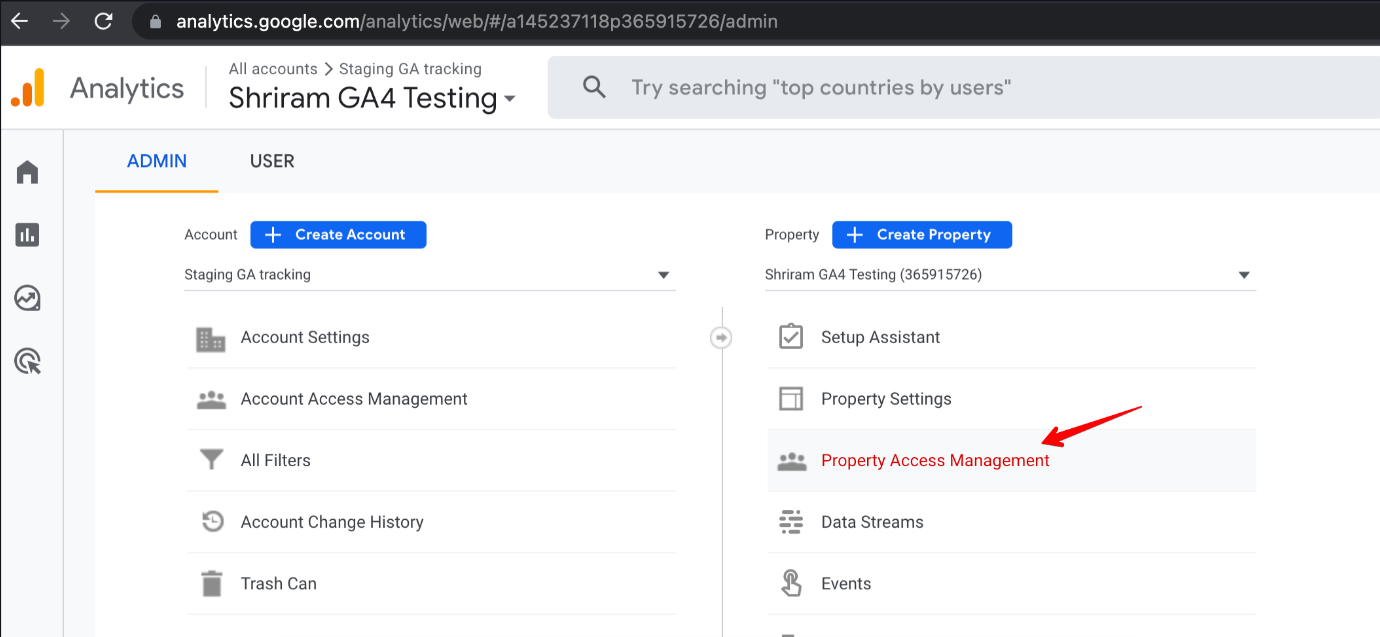
Click on Property Access management
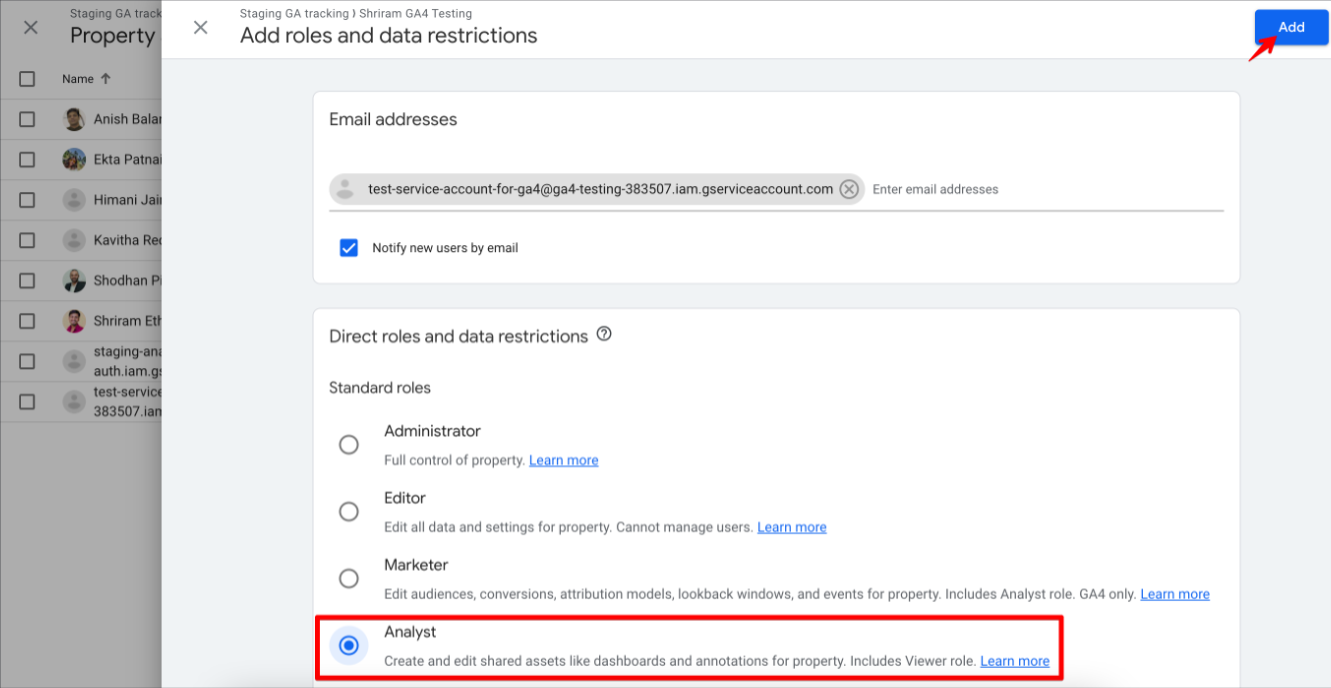
Choose Analyse Role
- Go to ‘Property Settings’ and in the top right corner, Property ID will be available. Also, note down ‘Reporting time zone’ on the same page. These will be used in the next step for creating integration in Bold.
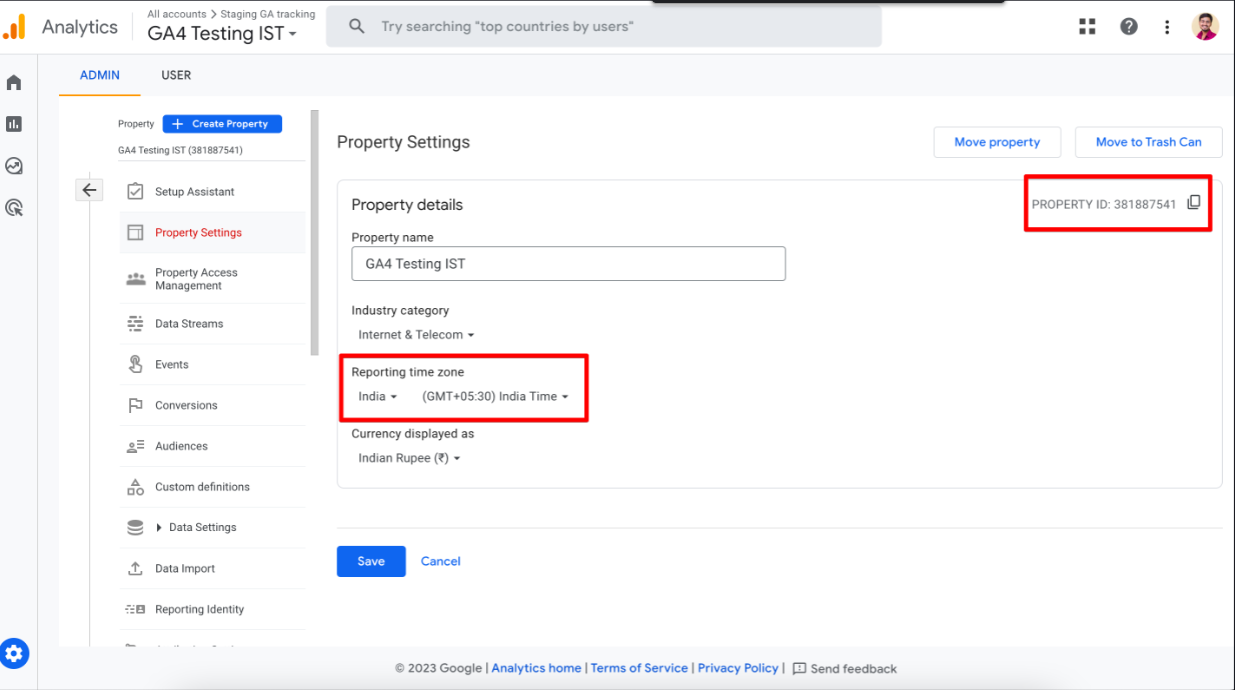
4. Update it on the Bold Integrations page
- Go to Bold > Settings > Integrations > Add new Integration > Google Analytics 4
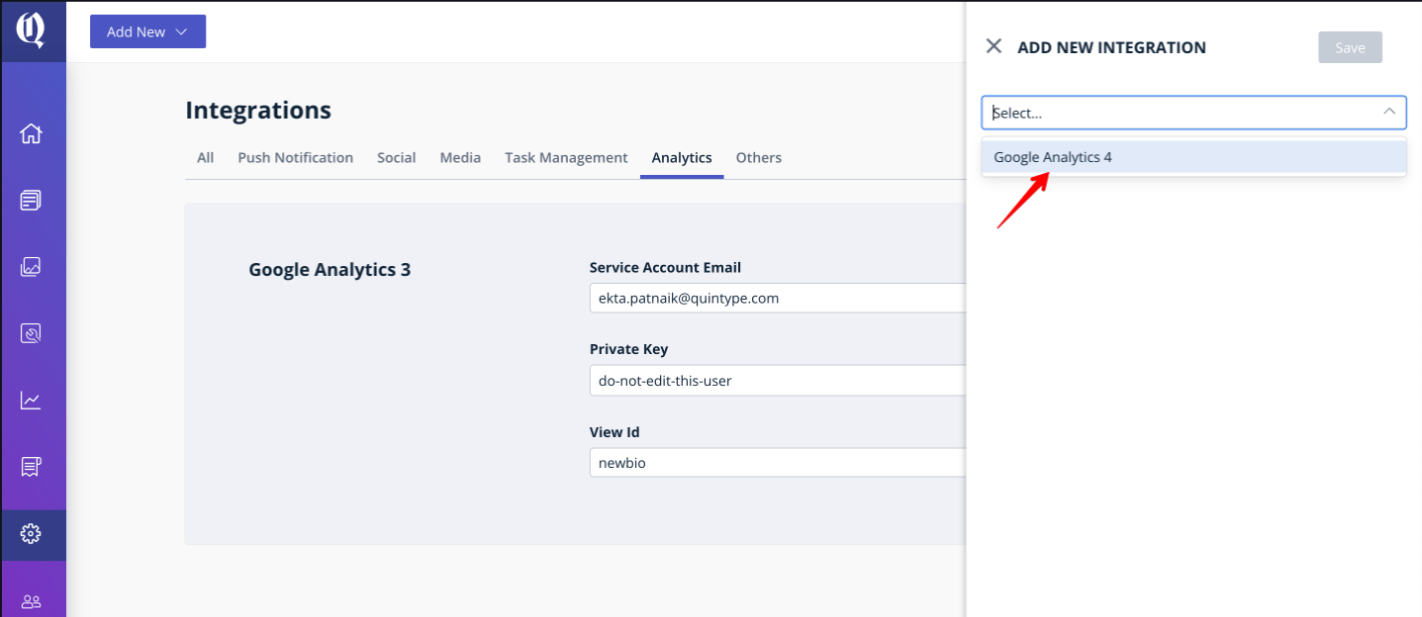
Bold the integrations page to enter the credentials
- Enter the Client email, private key, Property ID and Timezone captured in the steps above and click Validate Credentials button.
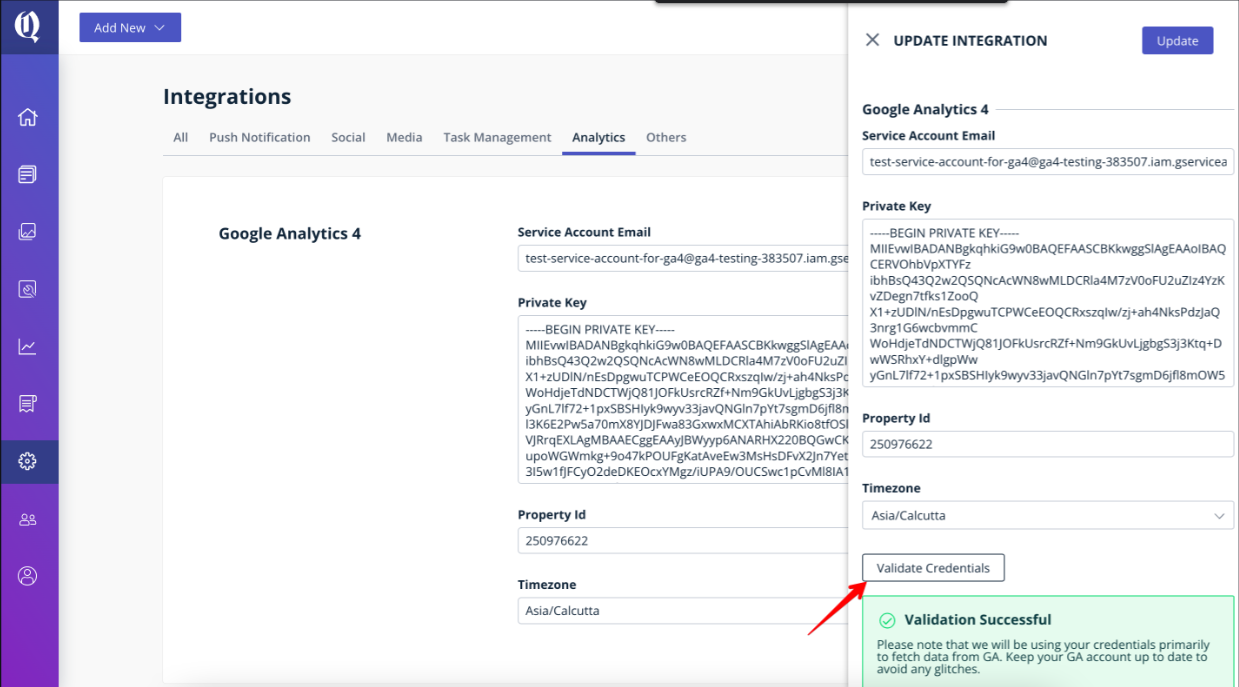
Validating Credentials
- After successfully validating the credentials, click on Save
- If you get any error after validating the credentials, reach out to the support team for resolving the error.

Error when Server Account Email is invalid
Please refer to the documentation to know about enabling GA4